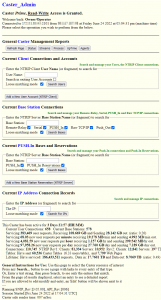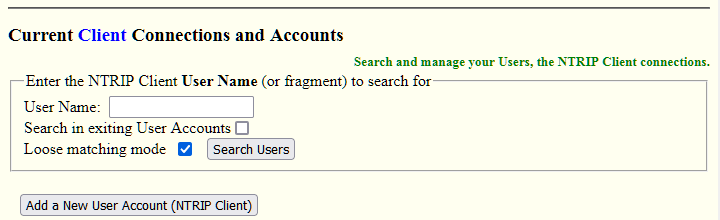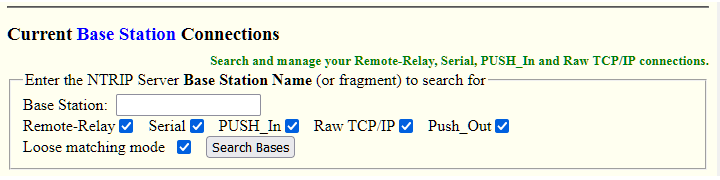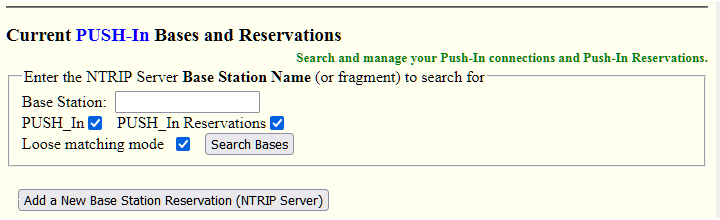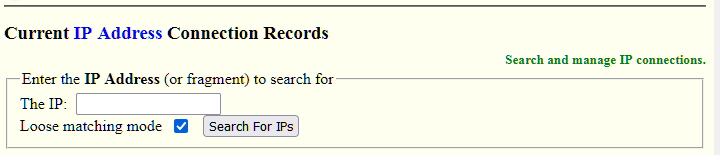This article describes the content of the Web API services and the Top Page in greater detail.
The Web API Plug-In provides a way to perform daily management of your Caster remotely using any browser. This provides two immediate advantages. First, you can access SNIP to get status reports and manage user connections and base stations from anywhere, including your cell phone while in the field. Second, you no longer need allow someone to be logged onto the SNIP host machine in order to do this. So your tech support staff can now access key controls and information in SNIP but not have access to the host machine itself or to various core Caster settings.
If you resell time on your Caster, or you allow some of your your Customer accounts to manage their own User Accounts and / or Base Stations, the Web API Plug-In provides further features you will want to use. For each Customer account you can enable the use of the Web API Plug-In in either a read-write or read-only mode of use. [In fact, because each account has two passwords assigned to it, you can do both.] You can set the number of users and base that the account is allowed to create and manage. The customer accounts you setup in this way can then create, manage, and troubleshoot their own NTRIP Client connections.
The Top Page
When you first login to the Web API you are presented with a top page listing all the major operations your account is allowed to perform. For example, when using a read-only account you are allowed to show various detailed reports about Users and Bases; but are not allowed to create / edit / delete the content in any User or Base entry.
The top page is divided into five sections as follow
The first section has some basic reports about the Caster (such as as the SNIP::STATUS report).
The second section deals with User Accounts. Here you can show, edit, create and delete User Accounts that are assigned to your Customer Account.
The third section shows Base stations connecting with methods other than as a Push-In type. This section is shown only to Admin users.
The fourth section shows Base station connections and Reservations using the Push-In connection type. Here you can show, edit, create and delete the Push-In Reservation that are assigned to your Customer Account. [Again, the Admin account sees everything.]
The fifth section show IP connections. Here you can show reports on how each IP has been used. This section is shown only to Admin users.
A final section shows the same information about general Caster usage as the Up Time report
Transversal through the Web API Pages
When you first login to the Web API you are presented with a top page listing all the major operations your account is allowed to perform. For example, when using a read-only account you are allowed to show various detailed reports about Users and Bases; but are not allowed to create / edit / delete the content in any User or Base entry.
In the diagram above the major steps are shown graphically from left to right (click to enlarge). After a successful login, the top page is shown. This is composed of five major sections.
The first section has some basic reports about the Caster (such as as the SNIP::STATUS report).
The second section deals with User Accounts. Here you can show, edit, create and delete User Accounts that are assigned to your Customer Account.
-
- To See a User Report
- To Add a User
- To Edit a User
- To Delete a User
The third section shows Base stations connecting with methods other than as a Push-In type. This section is shown only to Admin users.
-
- To See a Base Station Report
- To Plot a Base and its Users
The fourth section shows Base station connections and Reservations using the Push-In connection type. Here you can show, edit, create and delete the Push-In Reservation that are assigned to your Customer Account. [Again, the Admin account sees everything.]
-
- To See a Base Station Report
- To Add a Base Station
- To Edit a Base Station
- To Delete a Base Station
The fifth section show IP connections. Here you can show reports on how each IP has been used. This section is shown only to Admin users.
These sections produce a list of items (Users, Bases, or IPs) in a table which can then be selected and operated on. Each of these has a filter aspect to manage the size of the returned table. You can enter a name or partial name (the filter is case insensitive) to filter the resulting list to a subset. If the filter is left blank all the items which the account is authorized to see are shown. The reports in these three item are heavily cross linked to each other to make exploring the Caster easier.
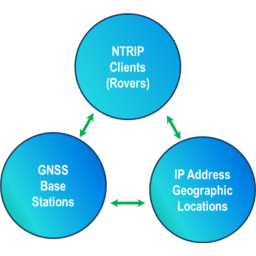
The typical process is to log in, select the operation you wish to perform from the top page, select the User or MountPt that you are interested in from the displayed table, and then show / edit / delete or create it.