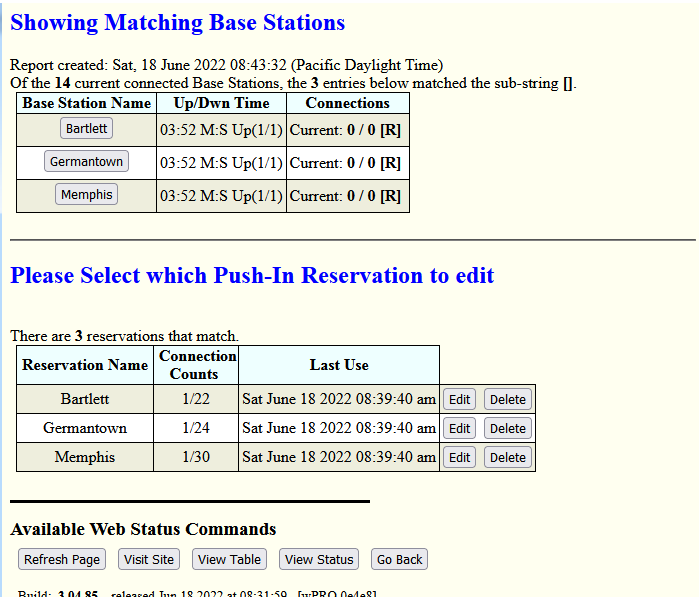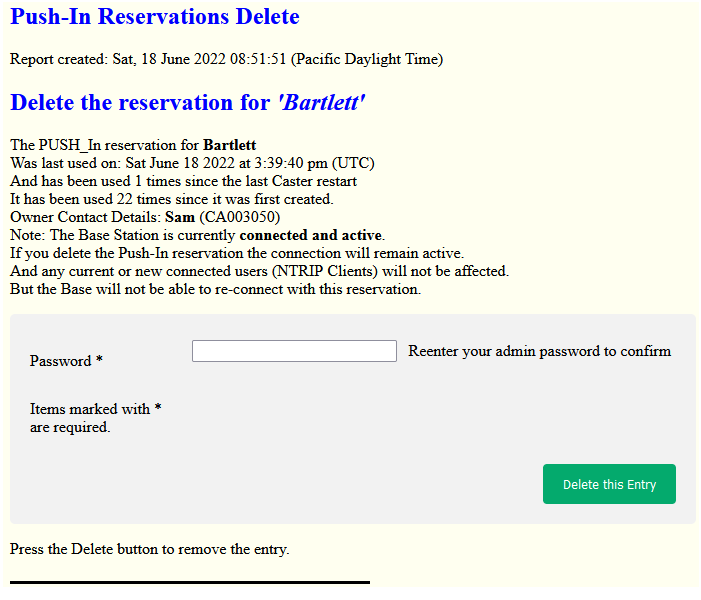This article describes the step-by-step process to remotely delete a Base Station Push-In Reservation. When the Web API Plug-In is present, SNIP allows deleting Base Stations remotely with a browser. An active Web API Plug-in is required for this feature. First Login from an authorized account with read-write privileges, not with read-only privileges.
From the Web API top page, go to the Current PUSH-In Bases and Reservations section in the middle of the page. Hint: If you have a great many Bases, enter a fragment of the name you are seeking to shorten the returned list. Be sure the box marked Push_In Reservations is checked; or you will only get those bases that are actively connected to the Caster. Select the button marked Search Users.
This will display a page where you will see only the subset of Base Stations which you are allowed to manage. If you are logged in as the Caster Admin you will see ALL Base Stations Reservation on the Caster.
Both the active connections and any Reservations are shown. The active connection table (at the top) shows the time (duration) of the current connection, a count of how many connections have occurred since SNIP was last started, and counts of users (NTRIP Clients) that are currently and previously connected. You can press the button for that Base to see a Base Station report in the normal way.
The table of reservations (at the bottom) shows the number of connections made by this Base Station overall all time as well as the last time it connected to the Caster. The time zone uses what your host machine is set to use. Press Edit to edit the reservation settings, Press Delete to remove the Base Station reservation.
Locate the Base Station you wish to delete. In this example we are logged on as the Customer account nicknamed “Sam” and it currently has ownership of three Base Station reservations. We will delete the Base named “Bartlett” in this example. Press the button marked Delete in that row to begin the process. Note that when you delete a Base Station that is currently active, you are deleting only the reservation. The Base will not be allowed to log in again using those credentials, but the current connection is not dropped.
A summary of the Base Station is then displayed. This is an “are you sure” page to allow you to look over the information and confirm this is the base you wish to delete. Use caution, there is no undo option. In this example the account is active, and has connected 22 prior times to the Caster. Details about the owner of the account is also shown (typically this is of value to Admin users). If you decide not to delete the reservation, simply leave the web page.
In order to proceed with deleting the User Account you must re-enter your account password and then press the button Delete this Entry.
A confirmation page is returned.