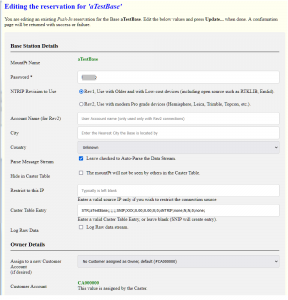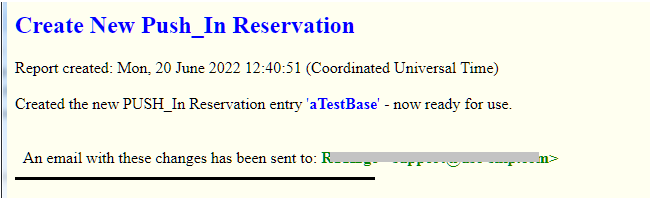This article describes the step-by-step process to remotely add a new Push_In Base Station Reservation (for an NTRIP Server) to the Caster. When the Web API Plug-In is present, SNIP allows adding new Base Station reservations remotely with a browser. For the Caster Admin account this process is never limited (you can create as many Base Stations as you wish and your license allows). For Customer Accounts, the number of Bases which can be added by that Customer is limited by the value set by the Caster Administrator for the Customer. An active Web API Plug-in is required for this feature. First Login from an authorized account with read-write privileges, not with read-only privileges.
From the Web API top page, go to the Current PUSH-In Bases and Reservations section at the top of the page. Press the button marked Add a New Base Station Reservation (NTRIP Server).
You will then be taken to a page to establish the name to be used with new Base (its mountPt name). See this article for details of the naming process. Once a name has been determined, you will be taken to the New Push_in Reservation page, shown below (click to enlarge).
The data fields all follow the same general flow which the SNIP dialog for a new Push-In Reservation does.
The name you entered on the prior page is used for the mountPt. This is the name the NTRIP Server will use to connect.
The password field is completed with a suggested password. You may change this if desired. This is the password the NTRIP Server will use to connect.
The Rev selects which NTRIP Protocol will be used, Rev1 or Rev2.
When Rev2 is selected an account user name is also required for greater security.
Please provide the (optional) name of City near the base. Only ASCII characters are allowed, as well as spaces. No diacritical marks are allowed.
Please select the (optional) Country where the Base is located from the drop down list.
It is generally best to leave the data stream Parsed. SNIP will automatically determine the contents of the data stream ad us that data to complete the Caster Table entry and other details for you.
You can also hide the mountPt from being listed in the Caster table. This provide a minimal level of security, but some NTRIP Clients (notably older Trimble devices) cannot use a hidden mountPts.
If you wish to restrict the IP that can connect and send this data stream, enter the details here. This provides an additional level of level of security. The stream must still use the correct mountPt name and password defined above.
You can also enter pre-defined Caster Table Entry if you wish. It if generally best to let SNIP set this for you based on the contents of the data stream.
If you wish the raw message data to be Logged as a data file, check this button.
The Owner Details allow you to assign ownership of the new Base Station to a Customer Account. The default is to not assign the new Base. In such cases the Admin account “owns” the base station. If needed, you can assign ownership to a new Customer Account after it is created (by editing the Reservation).
When the form is submitted (press the Update the Reservation button), the new Push-In reservation is created and an email with similar details is send to the Admin and the owner of the account (if the eMail Plug-In is active) See the below image. If there are any creation problems, a page with a summary of the errors is presented.
Use by Customer Accounts
When this process is performed by a browser logged in with a Customer Account, the top of the page also provides a summary of how many Base Stations they have already created (and therefore own) and how many more they are allowed to create. The ownership section is automatically assigned to their account (and they cannot edit this).