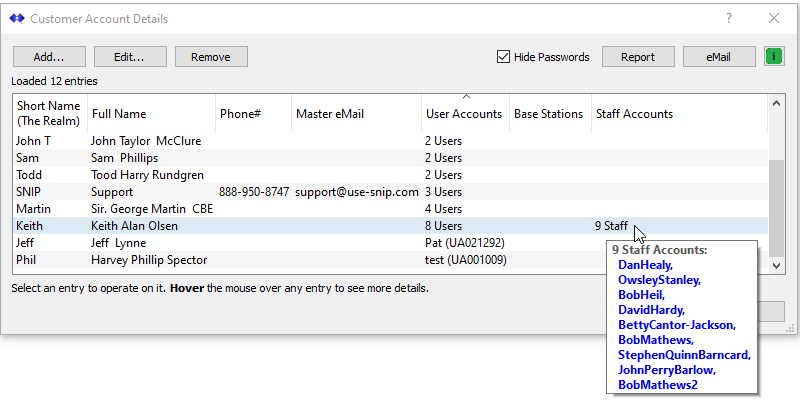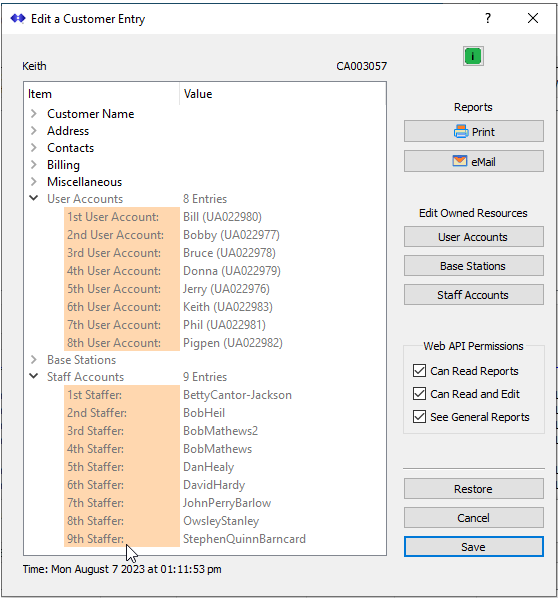This article describes the general use of Staff Accounts in the SNIP NTRIP Caster.
Support for Staff Accounts will be released with Rev 3.11, due out in Late August.
Background
What is a Staff Account? A Staff Account is a mechanism for a Customer Account (or for the Caster Admin account) to create one or more subsidiary accounts that can access the resources of the owning account using the Web API (the User Accounts or the Base Stations assigned to that Customer). [In the SNIP NTRIP Caster, Customer Accounts represent legals entities that “own” one or more User Accounts and/or Base stations, see this article for further details.]
Using this tool, any Customer Account can have one or more Staff Accounts created for personnel they trust to review and administer those resources. This serves to offload technical support for User Accounts to the support staff, giving each individual limited access to the Caster for customer support and troubleshooting.
Each Staff account can be set to have a separate password for read-only access or for read-write access, and each can be disabled or enabled for use as required. Limiting the scope for specific staff members (or for the customer that owns that staff) provides a simple means to control access to the Caster. This also supports the needs of long term management and control when staffing personal change over time. When a staff account should be disabled, it is simply marked as not active and not other changes to other staffers or to the customer account are required.
Note: The use of the Staff Account concept is entirely optional, and some deployments may not find a need for it in their own business model. In order add Staff Accounts one must have created a Customer Account first. To setup and use Customer Accounts the “Enhanced User Management” Plug-In must be present and active. In order to have the Staff Accounts access the Caster over the Web, the “Web API” Plug-In must also be present and active. And in order to send reports and other details by email, the “Email Support” Plug-In must be present and active. These Plug-Ins can be used in the Pro edition of SNIP.
Viewing Staff Accounts
There are two quick ways to view the Staff account associated with any Customer Account.
#1 Using the menu command Setup ⇒ Manage Customer Accounts… which displays the Staff Accounts Details (<link) dialog. An example is shown below. Hovering over the staff column displays a terse summary of the names of the created Staff Accounts for that customer.
#2 From within the Staff Accounts Details (<link) dialog, double click on any staff member to bring up a display of that Staff member with more details. This dialog is used to edit any Staff Account (<- link to be provided) by pressing the Staff Accounts button. An example is shown below where the Staff portion of the tree has been expanded to show each member by name (the User Accounts are also being shown). Summary details are also shown in a tool tip for each entry as well.
Adding Staff Accounts
Adding and editing Staff Accounts is covered in this knowledge base article on edit staff entries (<-link to be added).
To reiterate, the use of Staff Accounts is entirely optional within your Caster or for any particular Customer Account.
Using Staff Accounts on the Web
Using a Staff Account with the Web API log-in process is the same as for the Customer Account or for the Admin account. The Staff account logs in with its assigned email as the name, the Customer nickname as the “realm” and the correct password. See this article for further details.