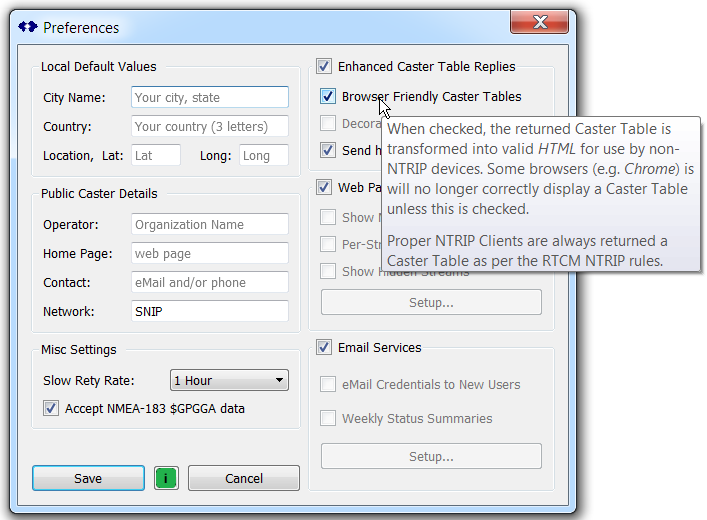This article describes how to set the controls found in the Preferences Dialog. This dialog is reached under the Edit menu by selecting the Preferences… item.
The Preferences Dialog holds variety of settings that are used to control the basic behaviors of the Caster. Note: Not all features displayed are available in the free or Lite model of SNIP. Those items which are grayed out are (except as noted below) are disabled in some models. Some of these items have additional knowledge base articles of their own.
The default view when first run is as shown below:
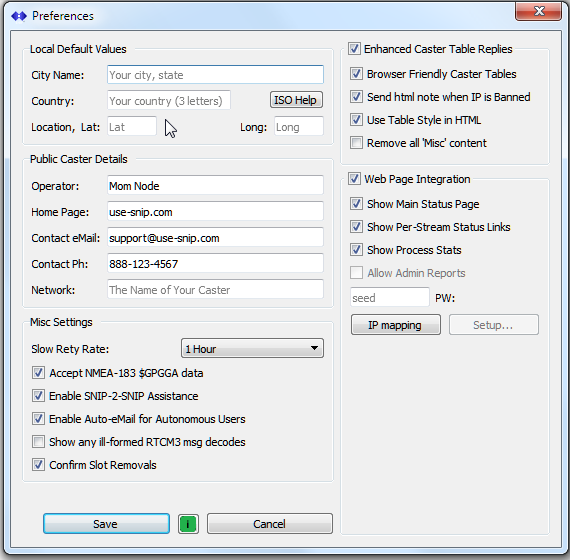
The dialog is divided into several major sections including:
- Local Default Values,
- Public Caster Details,
- Misc Settings,
- Enhanced Caster Table Replies,
- Web Page Support & Integration
Each of these, and its member controls, is discussed below.
Local Default Values
This section allows adding human readable details about your caster table entries. It is mostly of use when setting up serial data streams where these values are then used as default values in the Caster Table Dialog. Data streams which are obtained in other ways typically provide their own Caster Table entries, which are then reused.
City Name
A common name for the region where these mountPts are operated. This value can also include spaces so lines like “Los Angeles, California” are valid as well, but single words like “Madrid” are also common. If you will use terse 4~5 digit names for your local mountPt, this can be of value to distinguish the operational region.
Country
A three letter alpha code following definitions found in ISO-3166 code lists for your country. If left blank the letters “XXX” are used to indicate unknown. A blank space is also valid if preferred.
Lat and Lon Details
The location of your caster (or more correctly, any serial stream GNSS devices you connect), expressed to 2 digits (about a 1km in many places). In data streams where SNIP will parse the data (e.g. RTCM 3.x formats), these values need not be set. SNIP‘s auto configuration features will complete the Caster Table with the correct data.
Public Caster Details
At the end of each Caster Table listing is a “network” entry (NET:) which is used to inform other parties about the owner/ operators and how they can be contacted. There are valid reasons to leave this section blank if your user community (NTRIP Client list) is very small and already knows how to contact you. If not, you probably will want to fill in these details.
Operator
Typically the name of the owner or the Firm operating this SNIP Caster node.
Home Page
If you have a web page you wish to drive potential new users to, enter it here. If you have sign-up policies for new users, it is common to link to that page here.
Contact
If you have a preferred way for users to contact you, enter it here. This entry is free text, and it is a common practice to enter both an email and a phone number if you wish. Therefore a string like: “signup@myCaster.com Ph:555-123-4567” is a valid entry.
Network
Except for Enterprise Editions, this is fixed to be SNIP.
Misc Settings
The misc. settings group is used to control the rate at which “dead” remote-relay data streams are retried. And it is also used to control certain flags in the resulting Caster Table that control how or if NTRIP Clients will send their estimated locations back to the SNIP Caster.
Slow Retry Rate
It is recommended that you leave this control as is, but a longer retry time can be selected. The effect of a longer retry time is simply that the copy of SNIP may not check that a data stream which has gone off-line has subsequently resumed for several more hours than otherwise could occur. You can also cause all non-connected streams to immediately retry by pressing the Restart Pending Streams button on the Relay Streams tab.
Accept NMEA-183 $GPGGA data
This control, when enabled, overrides certain flags in every Caster table entry (i.e. for ALL data streams) to indicate that the Caster wants to see periodic NMEA-183 $GPGGA sentences from the NTRIP Clients. This allows SNIP to collect, track and map the reported user location. The rate that the data is sent to the Caster is controlled by each Client side device.
While the use of NMEA-183 $GPGGA sentences by Casters was originally devised to support virtual reference station stream (VRS), some SNIP operators use this ability as a simple AVL tool for their users.
Enable Auto-eMail for Autonomous Users
This control, when enabled, will allow SNIP to detect and uses valid eMail addresses in the NTRIP user name field. It will use such addresses to send warnings and alert emails in the event of multiple bad connection attempts. A valid eMail Plug-In is also required.
Show any Ill-formed RTCM3 msg decodes
This control, when enabled, will denote on the console whenever an RTCM message is not correctly decoded or when a bad CRC field is found. This most often indicates a bad GNSS devices creating the source message, as the TCP/IP transport layer has its own process to detect and retry to prevent the delivery of bad packets. Typically used only for debugging.
Confirm Slot removals
This control, when enabled, causes SNIP to present an “are you sure…” confirmation dialog before removing any slot.
Enhanced Caster Table Replies
The settings group controls the details of how Caster Table are returned to NON NTRIP Client devices such as web browsers. When enabled, browser friendly html is used for such devices.
Aside: You can easily see a report of what type of devices (clients, web browsers, etc.) are connecting to your SNIP node with List Recent IP… button found on the The Caster and Clients tab.
Browser Friendly Caster Tables
When enabled, devices which are not NTRIP Clients (do not have the correct NTRIP keyword in the User Agent metadata) are returned a modified Caster Table wrapped in well-formed html.
It is a common practice to use your browser to ping a site to confirm it is operational and to see its data holdings. However Chrome has recently decided to no longer display valid NTRIP Caster tables, motivating this change.
Decorate Caster Tables with Links
This feature has not yet been released. Working along with the web based Decoder and display of Caster tables, it will allow/disallow access to other meta information about the data streams from the Web Page integration group below.
Send html when IP is banned
When enabled, any remote IPs which have been banned are returned an html page explaining that the ban process is occurring to them. When not enabled, a terse 403 reply is used. This can at times leave remote users confused.
Aside: The most common reason for an IP to be banned is simply an ill-configured client device trying to connect for days on end; however denial of service attackers also can occur. You can easily see & edit what IPs have been banned at any time with the controls on the The Caster and Clients tab.
Web Page Integration
SNIP provides integration services, generating dynamic web pages for both local and remote web site use. This group allows user to develop an more integrated approach to combining the SNIP Caster with their other web services. It also allows integrated access to the monitoring services for Pro user. At this time these are Enterprise level features, but they are now being migrated down for use by Pro users.
Outer SNIP copies: Email Services
SNIP provides an integrated email SMTP service which can be used to contact the base of registered users (and new ones) as well as selected operators. This provides support for periodic reports and for RAIM monitoring services. At this time these are Enterprise level features, but they are now being migrated down for use by Pro users.
These control have now been moved to a menu, see Misc ⇒ eMail Settings…
Concluding Remarks
The Preferences Dialog, like many other dialogs in SNIP, makes use of verbose tool tips to repeat critical setup information to the operator. Like many other dialogs, the “i” button can also be used to quickly bring up further information pages (in this case this page) from this knowledge base site.
NTRIP Client Assist, from Rev 1.12 and on-wards.
SNIP now provides a new SNIP-2-SNIP assistance logic system. When enabled, if another SNIP device fails to connect to your system; helpful details about why the connection attempt failed are provide back to the other device and are then displayed on the SNIP console here. The information is helpful, but does not reveal security details about your SNIP node. For example; a user it told that they were rejected due to an incorrect password, or a non-existent mountPt, etc., rather than only getting the Caster Table back and not understanding why. Other devices will not see or display these messages (it is part of the html 4xx returned error message).
A check box in Misc settings marked Enable SNIP-2-SNIP assistance controls this feature.