Alongside the right side of the SNIP display are two resizable windows called the “Major Event Windows” – this article discusses the information they present.
This is a feature available only in the Pro models of SNIP.
The purpose of these two displays is to provide a summary of connection events for NTRIP Client users (in the upper window) and Base Stations (in the lower window). This is of value when the Caster is busy with new connection traffic and new console events may be occurring more quickly than is easily processed by the human eye. [Hint: Use the Pause button just above these windows to freeze the console log for short periods of time.]
For both displays a week long time stamp is shown (using the machine’s local time zone). Often the prior period of time which the connection has been online is also shown
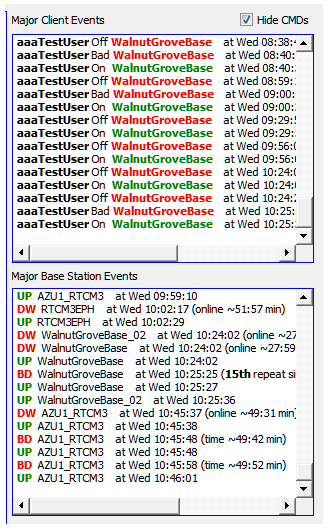
Users
For user connections the name of the user (if any) as well as the requested mountPt is shown in the upper display. The terms On, Off, and Bad are used to indicate the state of the connection. Multiple similar connections may be grouped together as one event. Thus, you can see that a given user has tried to connect X times in a row.
Bases
For Base Stations connections (involving all types of streams) the lower display shows the name of the base involved. The terms Up, Dw, and Bd are used to indicate the state of the connection. Like the display of users, multiple similar connections may be grouped together as one event. Thus, you can see that a given base has tried to connect X times in a row.
In the display at the right, the upper window shows a user (aaaTestUser) connecting to the Base Station WalnutGroveBase multiple times over a span of ~2 hours. The lower window shows the WalnutGroveBase Base Station being offline during some of that same period of time. The connection to the source of this base had to be repeated 15 times before it was again established. The Base Station AZU1_RTCM is also shown going offline several minutes later.
You can resize these windows by dragging left or right on the separation bar.
You can enable/disable them with Show Sums check box.
