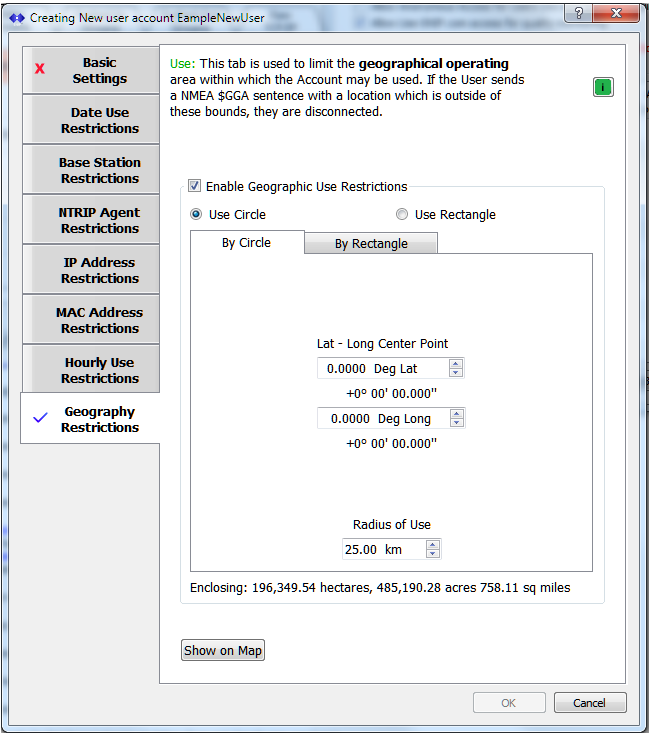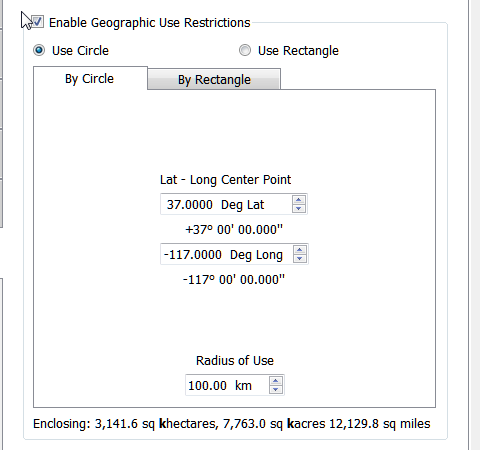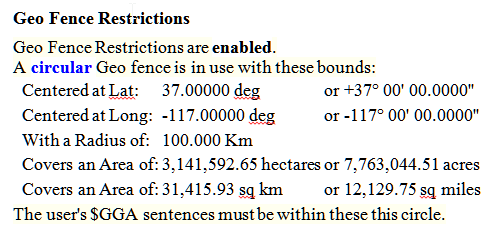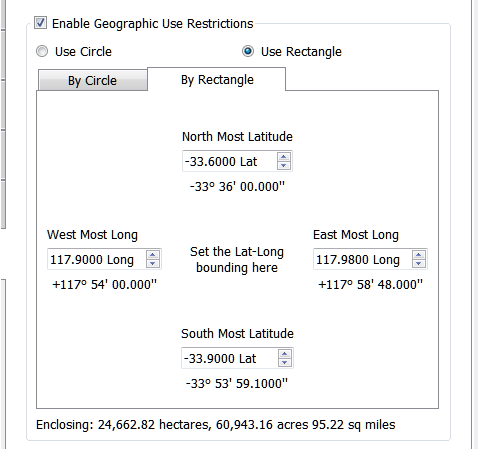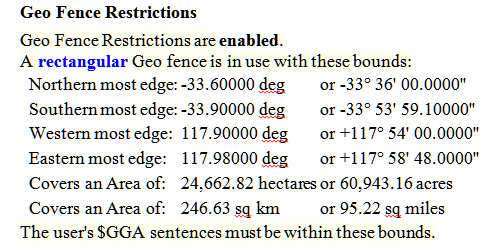This article describes how to add Geographical Restrictions to User Accounts in the SNIP NTRIP Caster.
The Geo Fence Restrictions tab
This tab is used to control a geographical region outside of which a given User Account is no longer allowed to connect. Within the defined region, connections are allowed to occur. Use this feature to restrict an individual user account, preventing it from connecting outside of the operational area you define for that account. The operational region can be described as a rectangular one (with bounds for North, South, East and West) or as a circular one (with a center point in latitude and longitude and a radius in km from that spot). This restriction can also be combined with other restrictions. For example, you might create a one week test account for a potential customer with access limited to only a specific operating area for evaluation purposes.
This restriction is disabled for each user account by default.
In order to use this feature, first check the box labeled Enable Geographic Use Restrictions in the tab marked Geography restrictions of the edit users dialog. Then select either a circular or rectangular region to be used. Each is described in more detail further below. As you enter data for either region style, the enclosed area is updated using various common units for area. If the entered data values are nonsensical (for example if the entered Northernmost edge region is south the entered Southern most edge), this is noted. Valid Latitude ranges are from <+90 to >-90 while valid Longitude ranges from >-180 to <+180 degrees. The display shows the entered values in both DD.dddd and a DD_MM_SS.sss formats. If a connected user account (an NTRIP Client) provides a value outside the allowed bounds, the console log notes this along with how far beyond the edge of the bounds they are.
The concept of using Geo-Fences within GNSS has been well known for 30+ years at this point. In fact most of the once innovative patent concepts (e.g. only unlock the door of the truck/container/box when it reaches its predefined destination) have long since expired. Today is it just another common tool used to manage and track users.
Entering a Circular Region
Select this type of region by pressing the radio button “Use Circle” or the tab “By Circle” and entering the requested data in each field. Any prior data entered for the rectangular region is preserved and saved, but not used.
The enclosed area is determined with a simple Pi*R^2 method, and is centered at the LL entered. If a user’s reported location is outside of this region, they are disconnected and the margin by which they are outside is reported on the console log. [Regrettably, the NTRIP specification does not yet provide a suitable method to send these details back to the user device.]
When a user account report is created, any Geo-Fence restrictions are listed as part of the summary. For a circular region the report information looks like:
Entering a Rectangular Region
Select this type of region by pressing the radio button “Use Rectangle” or the tab “By Rectangle” and entering the requested data in each field. Any prior data entered for the circular region is preserved and saved, but not used.
The enclosed area is determined by the North, South, East, and West edges entered, and using a precise Vincenty method to compute distances. If a user’s reported location is outside of this region, they are disconnected and the margin by which they are outside of each edge is reported on the console log. [Regrettably, the NTRIP specification does not yet provide a suitable method to send these details back to the user device.]
When a user account report is created, any Geo-Fence restrictions are listed as part of the summary. For a rectangular region the report information looks like:
In More detail:
This restriction uses the NMEA-183 $GGA sentences that the user sends in to determine location. Hence it only works when the user devices sends in such data. Conceptually, a user device could spoof this restriction with purposely false data. A special exception is also made for any devices that reports a location of zero, zero, but otherwise the location is used to decide if the user is in-bounds or out-of-bounds (in which case they are disconnected).
Note this is tested each time when the NMEA-183 $GGA sentence arrives. Any new user may connect to a named base station and may get corrections data for several seconds before it issues its own NMEA-183 $GGA sentence back to the Caster. Any new user that connects to a NEAR type base station does not receive any data (because it is not yet assigned to a specific base station) until they first send a NMEA-183 $GGA sentence that is also within the operational parameters of that NEAR stream (typically this means that are within a predefined distance to a suitable base station) and within the Geo-fence bounds set for the account.
Notes:
- Any user account (using this restriction type) will always be able to reconnect but:
- They would be dropped (disconnected) again if the NMEA-183 $GGA sentences is outside the allowed region.
- Other active restrictions can also prevent a user from connecting. Whenever a user is rejected due to a specific restriction, the details are provided in the console log.
- NTRIP Rev2 provides an (optional) means to send the NMEA-183 $GGA sentence as part of the initial html request header. When this is present, the comparison to the allowed region occurs immediately, and an 403 reply is used when outside of the region.
The most typical use case is a Caster operator that wishes to set up predefined operational region for a given User Account.
If your primary goal is to limit a given User Account to making connections only to one or more specific base stations, see the Base Station Restrictions tab for this.
Note: The Geo Fence Restrictions tab is an advanced feature. It requires a Pro license
and depends on the presence of an active “Enhanced User Management” Plug-In to be used.
See also: About other user account restrictions.