This article describes how to add a Date and Time Restriction to user accounts in the SNIP NTRIP Caster.
The Date / Time Restrictions tab
This tab is used to control the Date and Time after which a given User Account is no longer allowed to connect. Use this feature to restrict an individual user account, preventing it from connecting once the selected time has past. Use this ability with any NTRIP Client user accounts who purchase a period of Caster use from you. You can also set up automatic eMail notifications to be sent to the the customer (the owner of the user account) or to you as the expiration time draws near (when the eMail Plug-In is present). This restriction can also be combined with other restrictions. For example, you might create a one week test account for a potential customer with access limited to only a specific Base Station for evaluation purposes.
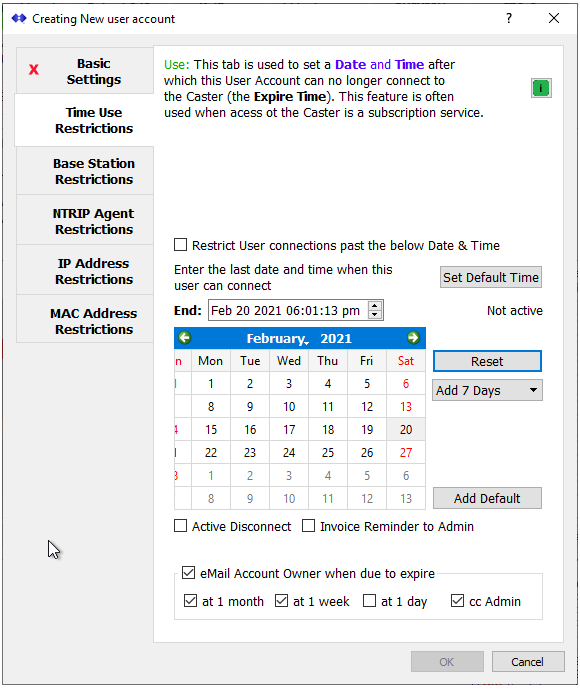
This restriction is disabled for each user account by default.
In order to use this feature, check the box labeled Restrict User connections past… Then select a time in the future by clicking on the calendar, entering a date and time in the edit box, or by using the Add Default button or the Add… combo to select the period of time to be added.
Pressing these buttons is cumulative. For example, selecting “Add 7 Days” in the combo control twice will add 2 weeks to the time.
Pressing the Reset button will revert the expiration time to be the current date and time plus one hour. This is handy when too much time has been added.
The time remaining is shown in a label when the restriction is active. A status label shows a caution when the selected expiration time is already past.

In More detail:
When a user with this account connects, the current date and time is checked against the restriction date and time, if the Restrict User connections past… checkbox is enabled. If the allowed time has past, the user account is not allowed to connect, and an entry in the console log is added to inform the operator.
Thereafter, every ~5 minutes a background task is run to once again compare the users restriction date and time with the current date and time for all currently connected user accounts using this restriction. If a user account is found to be connected after it’s allowed time has expired, it is disconnected from the Caster. An entry in the console log is added to inform the operator.
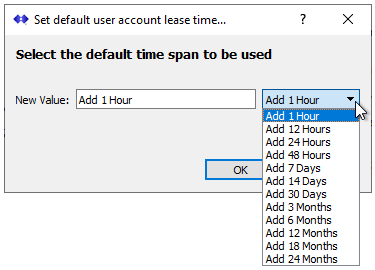
While the controls allow the operator to enter a very specific expiration time, the most common usage is to create and extend the user’s expiration time by a common value for all users.
The Set Default Time button allows the SNIP operator to select such a time. After which, the Add Default button will add the selected amount of time to the current user.
The check box Active Disconnect will (when checked) cause any currently connected devices using this user account to be immediately disconnected when the dialog is saved, if the selected date/time for that user is now past.
You can use this to disconnect any active user account, or you can disconnect any active user from right-click menus found in the View Current Users dialog. 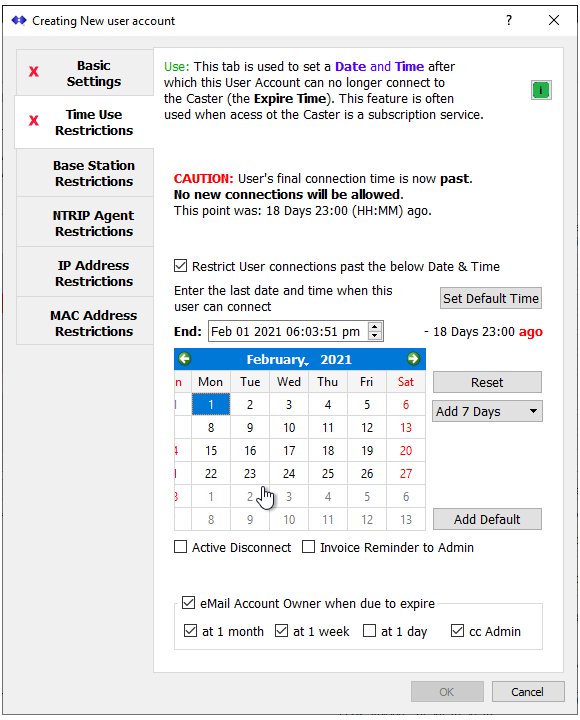
The other check boxes in this tab all deal with support for eMail (and require an active eMail Plug-In to be present for use).
You can use the SNIP eMail system to send notices to the customer account to which this user account is assigned. You can also send eMail to the Caster admin contact and to your firms “billing” contact (intended to help coordinate the customer invoicing events). Check the Invoice Reminder box to enable this.
When you check the eMail Account Owner when due to expire box, SNIP will automatically send out eMail reminder notices at the times you have selected to the primary eMail of the Contact associated with this user account. The Caster admin is copied on these if the cc Admin box is checked. These notices are sent as the restriction date and time draws near. Periods of 1 month (30 days), 1 week (7 days) and 1 day (~24 hours) can be selected.
Whenever a user’s restriction date and time is past, the dialog also displays how long ago this occurred.
Notes:
- An expired a user account (this this restriction type) will not be able to reconnect until either:
- The restriction date and time is extended
(Select a date beyond the current date/time) or press the Add Default button) - The restriction is made not-active
(Uncheck the checkbox labeled Restrict User connections past… ).
- The restriction date and time is extended
- When a user account has passed its restriction date and time it is shown with a small T in the status column of (T=time restriction) the Manage User Accounts dialog.
- Other active restrictions can also prevent a user from connecting. Whenever a user is rejected due to a specific restriction, the details are provided in the console log.
The most typical use case is a Caster operator that wishes to set up predefined lease times that will then expire for each User Account. By use of this feature, the final date and time period given to User Accounts can be easily managed and the recurring process of customer renewal notices is largely automated. This differs from the Usage Time restriction, which can be used to limit the amount of overall time the user account can be connected to the Caster.
Note: The Date and Time Restrictions tab is an advanced feature. It requires a Pro license and depends on the presence of an active “Enhanced User Management” Plug-In to be used.
About other user account restrictions.
