This article describes how to add a MAC Restriction to user accounts in the SNIP NTRIP Caster.
The MAC Address Restrictions tab
This tab is used to control which MAC Addresses the user’s NTRIP Client software is allowed to connect with. Use this feature to restrict which network cards this User Account can use to connect to your Caster.
When using this restriction it is important to recall that the MAC address of a TCP packet is replaced as the packet flows along the internet to the SNIP Caster. This is in contrast to the IP address which reflects the public IP from which the connection first originated (unless spoofed). The MAC addresses which you will see reflect the various local devices on the same local sub-net as SNIP. Hence this feature is best used to prevent or allow SNIP connection traffic from any local gateways, routers, and devices as required.
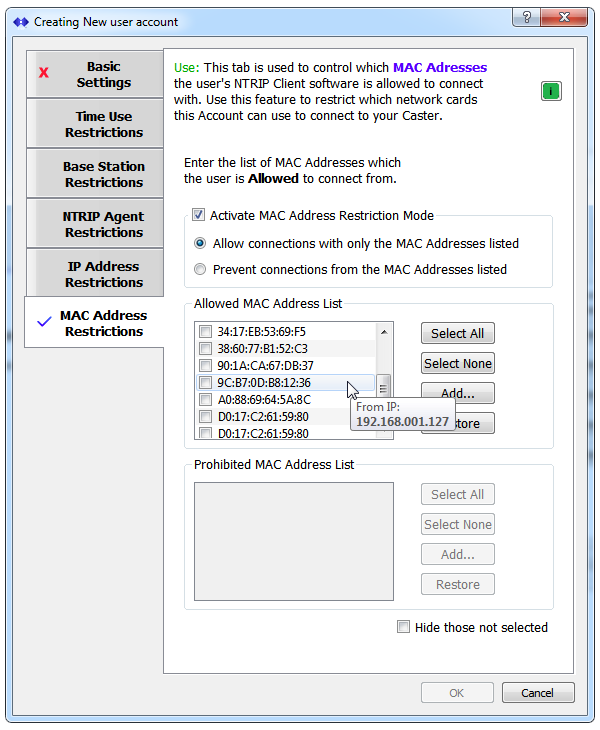
This tab follows the same layout used with several other restrictions tabs.
When a user with this account connects, the remote MAC address is checked against the Allowed and Prohibited lists, if the Activate checkbox is enabled. If the user is not allowed to connect due to this restriction, an entry in the console log is added to inform the operator.
The tool-tip for entries displays the IP address which is associated with this MAC address (as show in the image above). During setup, keep in mind that these values may have have a different public facing IP value which has been port forwarded to it as well.
The Add… buttons presents the operators with a way to add any valid MAC value. A combo list is populated with the MAC addresses that have been seen by the Caster. A similar tool tip for these entries also displays the IP address associated with each MAC address.
Notes:
- Not all network devices have a MAC address. Connections without a MAC address are not filtered by this restriction.
- SNIP now supports and uses the “X-MAC” http header keyword in NTRIP Client connections. But at this time very few NTRIP Clients send this value.
Note: The MAC Address Restrictions tab is an advanced feature. It requires a Pro license and depends on the presences of an active “Enhanced User Management” Plug-In to be used.
About other user account restrictions.
