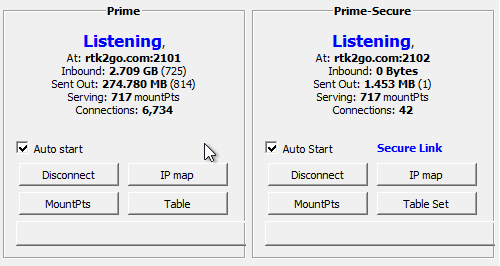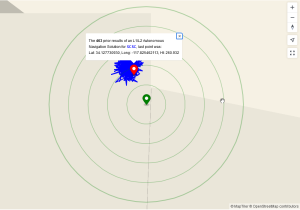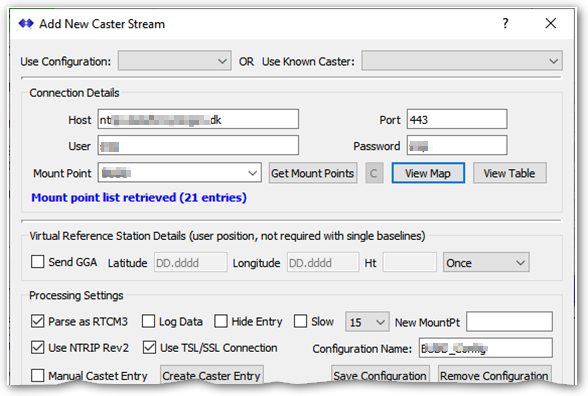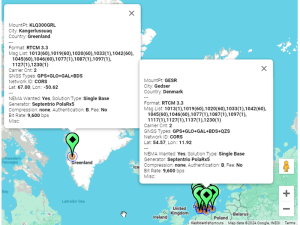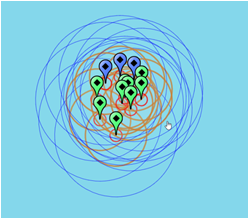What is new in the SNIP 3_16_00 release – released October 9th, 2024
(updating the prior release of 3_15_14 issued on July 30th, 2024)
This is the next production release of SNIP following the Rev 3_15 release. This release contains both major and minor improvements in response to user requests. This release supports both 32-bit and 64-bit installations on all Windows Platforms from Windows 7 to the current editions.
It is recommended that all Windows SNIP installations now update to using this release.
Changes in this release include
Support for SSL/TLS Caster Improvements
From this release of SNIP full support for both unsecure (Legacy Rev1 and Rev2 connection styles) and SECURE (Rev2 connection styles) of NTRIP are fully supported. In prior releases, this was a paid Plug-In feature available only to SNIP Pro model users. Now all models of SNIP (except our free Lite model) support running TWO Caster portals concurrently. The default configuration is to set the first portal (port 2101) as an unsecure legacy Caster, and the second portal (port 2102) as a secure Caster. If your host machine has multiple IPs, you can select a different IP for each Caster (as well as select any port you wish). You may also run both portals as secure, or as unsecure. Any industry standard CERT and private key may be used (set these values in the IP Mapping Dialog, accessed with the IP Map button), including using self-signed certificates.
Please take a look at this article for some additional guidance on setting up a secure Caster for your user community. See: https://www.use-snip.com/kb/knowledge-base/secure-caster-connections/
A number of other minor changes have been made in other sections of the overall SNIP design to better support secure deployments. Secure connections can be intimidating; if you are having problems with setup, just contact us at support@useSNIP.com for assistance.
Navigation Solution Improvements
SNIP provides a simple autonomous navigation filter which you can run on any RTCM3 base station stream (see this article for more details). In this release of SNIP the resulting positional estimates (for a least squares filter or for a simple PPP filter) can now be plotted on a local map (using either Google or OSM base maps) and shown alongside the base station precise position which is sent in RTCM MT1005/6 message. The general purpose of the autonomous navigation filter is to confirm that the observational data from the base station is coherent and resolves to be a “clump” near the designated precise position. Displaying these points on a common map makes this visually easy to determine.
The map is centered on the base station with an automatic zoom chosen to include the filter positions. Often the location shown will then just be a close-in view of the roof line of the building on which the GNSS antenna is found, as seen in the above image.
The base station location is displayed with five concentric rings, each at a 1 meter spacing. The offset distance (baseline) from the simple autonomous navigation filter (which has a poor ionospheric model) to the actual precise position is typically under 2 ½ meters. If a large offset is found, alert messages are given. With a larger baseline, the zoom scale also reveals a wider view. This typically indicates a blunder when entering the precise location, or that the base station has been moved without re-calibration. The displayed map is auto updated every ~30 seconds with the latest correct data set.
The average navigation position, the base station position, and the baseline are also summarized under the map as well; a table listing the prior ~900 positional estimates (past ~15 minutes) is also provided.
The overall average autonomous-navigation position is:
Lat: 34.127734317 °, Long: -117.825465248 °, Ht: 260.517 m (Using WGS84 datum)
The Base Station position for SCSC is:
Lat: 34.127717184 °, Long: -117.825455084 °, Ht: 249.055 m (Location from: RTCM ECEF msg)
The baseline between them is:
Baseline: 2.119 m
The autonomous navigation filter has several other settings and chart display types which are covered in more detail in this article.
Serial Stream Improvements
A bug in the serial stream start/stop logic has been corrected. The symptoms of this were that when a serial stream was manually stopped some of the critical connection details were being lost. This caused problems when reconnecting.
The connection details shown for the selected serial stream which are displayed in the right-side panel were updated and some additional details were added.
NEAR Stream Improvements
All NEAR type streams are now shown as network stream types in the STR entries of the Caster table (rather than as single baseline streams). This change was made to better conform with the original intent of the NTRIP standard for such streams.
Zoom logic for the display map was improved when the members of a NEAR stream pool are all regionally near each other.
Push-Out Stream Improvements
This release corrected a small error in various reports where the “source” name of the stream was used instead of the name of stream when sent to the remote party. Aside: the source name is the name of the data stream as it appears on your Caster, which is often the same when you send it to another Caster, but could differ if the operator renamed it. This logic change now handles such cases.
The Push-Out stream now handles and supports secure Rev2 NTRIP connections to the remote device.
Map Display Improvements
The history of NMEA records kept for NTRIP Clients that send such data was increased. This allows plotting a longer prior history of recent movements. See this article for details of how various thematic plots can be created.
An adaptive zoom scale has been applied to some of the maps to adjust the initial location and zoom display based on the span of the points to be displayed.
IP Ban and Blocking Logic Improvements
An improvement has been made to the response made to Push-In base stations that connect and then repeatedly send in too much data (a threshold which you can set in the general IP settings dialog). Aside: Almost universally such connections are sending in massive amounts of NMEA messages rather than RTCM content. This indicates a poorly configured base station. In the revised logic, the offending IP is blocked from re-connecting for 30 minutes when detected. In the prior logic they were allowed to immediately reconnect after being disconnected and a warning email had been sent out to the owner of record.
Remote-Relay Stream Improvements
Improved logic for message decoding when the remote Caster is sending using the outdated “chunked” packaging style. Now all chunked payloads are correctly decoded in remote-relay streams.
Minor improvements to use secure connections better, including requesting caster tables from remote NTRIP Casters over secure links.
When the secure checkbox is checked, the dialog will also check Rev2 style and add a default secure port (443 or 2102) if one is not yet present in the dialog field.
When connecting to a remote Caster to get its caster table, several new buttons were added for increased map functionality. You can cancel the transaction (the “C” button), you can plot the resulting table as a Map with the View Map button (in either Google or OSM style maps depending on how you have set the Map Preferences,and you can display the returned raw Caster table in a browser with the View Table button.
The resulting tooltips now show the full contents of each base station stream entry (the STR record) when displayed in the above map. This provides some additional information over the summary found in the tool tip that is shown when the mouse is paused over any base station in the combo drop-down box. An example of these tips is shown below.
Misc. Improvements
Whenever the contents of a certificate (CERT) is displayed, the information shown now also includes a list of all the supported cipher suites for that certificate.
Various maps now detect and adjust the locations shown when multiple base station points are placed at Lat-Long zero/zero. This avoids placing multiple points on top of each other. This can occur because another Caster is showing only network streams with no location (a weighted regional center point is generally a better choice). But some Caster operators purposefully suppress rough base station locations in their caster tables. [You can of course determine the precise position by decoding RTCM MT1005/6 with the RTCM Viewer tool] When a multiplicity of such points must be plotted, SNIP now adjusts the display locations in the region around zero-zero to form a spiral where each point may then be selected (and hence the tooltip details for that point can be reviewed).
Minor changes were made in the console and report label logic. The 2nd caster now appends a “2” in various places (not a “1” as used before – because humans do not think in terms of C++ zero based indexing values).
This release adds a per-caster running connection count value to the display that is shown in the Caster and Clients tab, see the first image above for an example.
Various textual backgrounds and color highlight coding for important or notable events in the console log has been restored. This was inadvertently dropped in the Rev 3.15 release.
The logic to detect a transitory bad NMEA $GGA sentence value from a NTRIP Client has been further improved to skip over the entry and wait for another valid sentence. This logic is used to cope with (read: not disconnect) some poorly designed devices that will send zero-zero for short periods of time after a loss of the GNSS fix.
How to Update…
Updates to SNIP are always free and easy. Your Caster will be offline about 3 minutes. From within SNIP, simply use the menu item Help ⇒ Check for Updates… Your update will be downloaded from our secure servers. Then you will be asked to allow SNIP to restart and update itself. On some Windows 10 and 11 systems you must also manually exit the current copy of SNIP to complete the update. It takes about three minutes to do and have your Caster back on-line. That’s all there is to it!