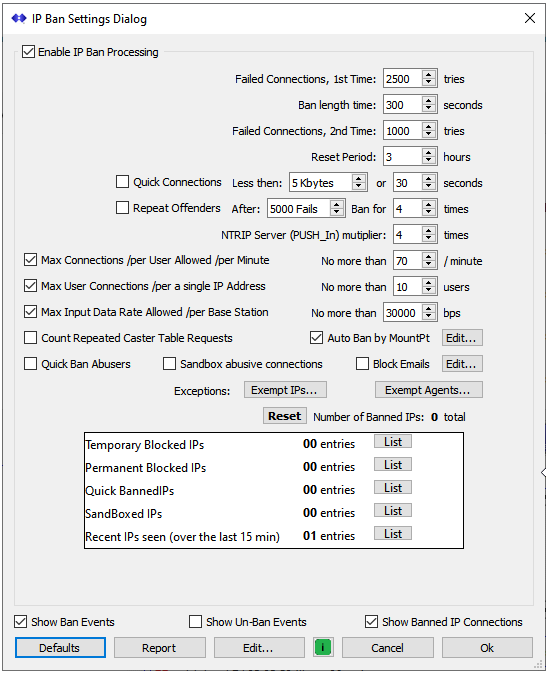What is new in the SNIP 3_15_00 release – released July 30th, 2024
(updating the prior release of 3_14 issued on April 12th, 2024, final update August 14th 2024)
Release 3_15_14 Update Note
We had three deployments that reported a problem with the original Rev 3_15_00 release (out of hundreds who has download and installed at that time). Push-In connections caused a strange (and fatal) race condition in the way base station resources were being allocated on these machines. The 3_15_14 release corrects this problem but is otherwise is the same.
This is the next production release of SNIP following the Rev 3_14 release. This release contains both major and minor improvements in response to user requests. This release supports both 32-bit and 64-bit installations on all Windows Platforms from Windows 7 to the current editions.
It is recommended that all Windows SNIP installations now update to using this release.
Changes in this release include
Major IP Ban / Block Logic Changes
Major changes have been made to the logic that monitors and detects connection abuse and then temporarily bans / blocks the offending IPs from connecting to the Caster. Please read this article for a review of all the controls and their uses.
Three new controls and associated logic were created to augment the existing controls as follows:
Max Connections /per User
This control detects devices that repetitively make too many re-connection attempts in any one minute period.
Max Connections /per IP
This control detects devices that create multiple TCP/IP sockets without correctly closing their prior sockets.
Max Input Data Rate
This control detects devices that send in way too much data to be valid.
These new controls can be disabled by Unchecking the associated check box for each. For more details see this article.
The display of banned / blocked IPs was also reworked into a more concise table summary. Pressing List on any category of entry will produce a full list of those IPs in the console display. The resulting entries hyperlink to a full report about each IP as well.
Important: In prior releases of SNIP (prior to Rev 3.15) the IP Ban / Block Logic functionality was NOT present in the Lite models of SNIP, and had various restrictions in the Basic models of SNIP. This has now been changed. All models of SNIP now have the full functionality of the Ban / Block Logic. If you are a Lite or Basic model user, please be sure to update your copy and then enable this dialog to take advantage of these new features.
These changes were largely motivated by events during the Spring 2024 planting season for the Northern Hemisphere. One of our public casters (www.RTK2go.com) suffered from degraded service for nearly three weeks. This was due to some new NTRIP Client devices with multiple software problems connecting to the service. Less than a dozen users damaged access for over a thousand other users and had to be removed. These devices have now been blocked. The above logic should detect anything similar if it occurs again. If you are developing NTRIP Client software, please follow the guidance you will find published by RTCM to avoid such problems. Read the (free) NTRIP Best Practices Guide you can find on the RTCM site.
Improved Map Displays
Use of the built in copy of Chrome within SNIP has been almost entirely eliminated in favor of using the local browser of the host machine. This is most evident in the Map display commands. This speeds up the display of the map while also making the Caster more responsive to core requests. The maps can be displayed using a base map provided by either Goggle or Open Street Maps (OSM). This is controlled by the Map Preferences dialog.
When a map is invoked from SNIP itself from the Windows desktop, additional private details about the connected User Accounts and the Base Station is often shown. This information is NOT shown if the map was requested externally by a web page (such as the SNIP STATUS command) to protect privacy. The general presumption is that any person sitting at the desktop should be treated as an Admin user because they have access to the entire Caster from that position. Requests coming into the Caster from the Web API may or may not be treated as admin accounts depending the way you have setup the rights for the log-in account that is being used. See the knowledge base articles on customer accounts and staff accounts for further details.
Near Streams
When creating a collection of Base Stations to be used in a NEAR stream by using a preset list… A right-click “Remove” menu item has now been added for each entry in the list. Combined with the existing Add All and Remove All buttons in the dialog, this should provide better functionality when editing long lists. [Added in Rev 3_15_14]
Misc.
- A minor bug in editing of user accounts was corrected. For some deployments, when deleting a user account and the display of user account was ‘live’ (rather than in a paused mode), SNIP would crash due to trying to update the deleted user account in the displayed list. This has been corrected.
- Modified the summary connection entry shown at the right side of the console log to include more details (mountPt name and/or IP involved) about rejected connections.
- Added a new button labeled “Show IP Uses” to display repeating IP connections as they occur on the console. This has value when debugging rapid problem connections and can be used to determine what the offending IP is. Each connection event, along with a current count of connections from that IP in the current minute, is shown when enabled.
- Added a “Show Just Users” map menu item along with existing Show Bases and Show Bases + Users menu items. This map displays only the user connections (no Base Stations), using either the Users last reported location or a reverse Geo location match based on the connection IP used.
- A number of other under the hood changes were also made in anticipation of releasing a fully functional secure Caster operational mode for all models of SNIP in the next release (including the free Lite model as well).
How to Update…
Updates to SNIP are always free and easy. Your Caster will be offline about 3 minutes. From within SNIP, simply use the menu item Help ⇒ Check for Updates… Your update will be downloaded from our secure servers. Then you will be asked to allow SNIP to restart and update itself. On some Windows 10 and 11 systems you must also manually exit the current copy of SNIP to complete the update. It takes about three minutes to do and have your Caster back on-line. That’s all there is to it!