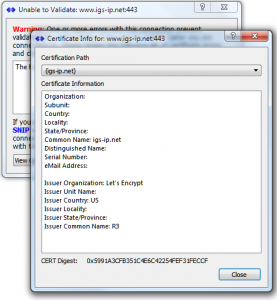What is new in the SNIP 3_03_00 release – released November 16th, 2021
(updating the prior release of 3_02_15 issued on October 22nd, 2021)
This is the next production release of SNIP following the Rev 3_02 release. This release contains one primary new feature (support for making secure TLS/SSL connections to NTRIP Casters) as well as several minor SNIP corrections and minor improvements in response to user requests. It is recommended that all deployments upgrade to this edition. [If you have been using Rev 3_02_xx please be sure to upgrade to ensure getting a bug fixed relating to managing user accounts.]
This release supports both 32-bit and 64-bit installations on all Windows Platforms from Windows 7 to the current editions. It is strongly recommended that all Windows 32/64 SNIP installations now update to using this release.
Notable changes in this release include
Full Support for Secure Rev2 style NTRIP Caster Connections
If you are in a real hurry, here is the article with the setup details.
The first question one might ask is simply why do this? There are today less than a dozen high profile NTRIP Casters that use a secure socket connection method, all of them are using the original BKG software. A few others are produced by Trimble. And almost no NTRIP Client devices exist which actually support it (under 0.01% of the installed base). At best a classic chicken and egg problem to widely deploy. However, we believe the year 2022 will see a dramatic increase in demand for this ability as NTRIP communications in general become more secure.
Within SNIP, this complex feature is enabled by simply checking the “Use TSL/SSL” checkbox when connecting to a secure Caster. The exchange of security credentials (certificates) takes place transparently, just as it does with your browser. You can read more about the process details in this article.
If invalid security credentials are found, the operator is given an opportunity to examine the details before accepting or rejecting the connection. A simple set of dialogs allows the user to manage this process for every Caster they connect with.
And of course the certificate chain used by any Caster can be examined (walked) with a visual display tool.
Misc Improvements in this release
In this release we have a number of other improvements to report. Some are minor, one is major, and a few reflect user requested changes or improvements. We have provided a short list in the below.
- An error in the way user account connections were tracked was corrected. This is an unintended side effect of changes in made in Rev 2.02. It was seen to occur in a a few deployments when cellular connections did not correctly disconnect (the well known TCP/IP half open, half disconnect problem). When the disconnection occurred, the user’s count of active connections was not decremented, this could block that user account from reconnecting. This is now fixed.
- The display listing all users who were actively connected to a given data stream, which is shown at the bottom part of the tool tip for each stream, did not display the users whenever the stream’s public name was not the same as source stream name (a vanity name was being used). This is now fixed.
- Caster tables are now available in a JSON table format as well as the traditional Caster table defined in NTRIP Rev1 and Rev2 standards. This is a preliminary format subject to further change if and when the RTCM NTRIP standards group defines a formal format. You can see an example of it in use with the command: http://rtk2go.com:2101/SNIP::TABLE_JSON (replace RTK2go with your own Caster)
- The character “@” is now allowed to be used in user account names (along with a~z,A~Z,0~9 and the ‘.-_” chars). This was added to support those that wish to use a legal email address string for user names.
How to Update…
Updates to SNIP are always free and easy. Your Caster will be offline about 3 minutes. From within SNIP, simply use the menu item Help ⇒ Check for Updates… Your update will be downloaded from our secure servers and then you will be asked to allow SNIP to restart and update itself. On some Windows 10 systems you must also manually exit the current copy of SNIP to update. That’s all there is to it!