How to print in the SNIP NTRIP Caster
SNIP provides a simple printing method for all the reports, documents, and the various charts which it produces. This augments the prior ability to Save a document as a file and the new ability to eMail a document to a remote user (eMail services are a paid Plug-In feature that is not available on Lite models of SNIP).
As has been true since SNIP was first released, any graphical document can be saved in various common file formats (PNG, JPG, GIF, BMP, SVG or PDF) while rich-text reports are typically produced in HTML with an extensive use of tables (from Release 2.13 onward).
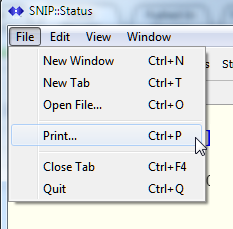
The size of the final image can be resized by adjusting the dialog size as desired, the saved file will be scaled to match. This can be of value when producing presentation graphics from SNIP. Embedded tables and figures in HTML documents are sized to the width of the paper / window used.
In dialogs and windows where a menu is used, the Print command appears in the File menu as would be expected.
In other windows, the Print command appears as a small tool button with a suitable icon. Here is a fragment from the document viewer window showing this control in the command ribbon.
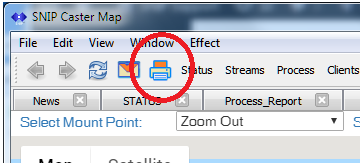
And here is a similar fragment taken from the Base Station Logs dialog.
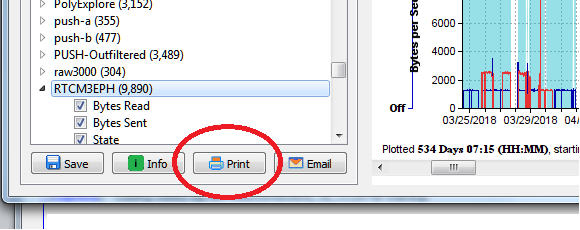
See Also: eMailing Report and Charts
If your SNIP Caster is located on a remote machine, such as an AWS VM or another cloud solution provider, you may not have access to a suitable printer to use.
In this case consider enabling the Plug-In called eMail services to handle this. This plug-in will allow you to send almost any reports, documents, or charts to yourself or to any other party you wish. [See Note A below for the one exception.] This plug-in has value to largely automate routine communications with your end user community, but can also be used to quickly document the status of the Caster at any time. Using this plug in, you can also set your Caster up to provide automated reporting on a daily/weekly/etc. basis to various email recipients which you designate.
Note-A Google Maps images cannot be printed in this way due to legal issues.
