When creating a NEAR stream, the SNIP operator can create a specific list of which Base Stations are to be considered for each given NEAR™ stream. This article describes how to set up a list of possible Base Stations to be used in the stream. The Base Stations on the list are still tested for all the other parameters you set in the dialog as well. Any Base Stations not on the list will be excluded, even if they meet all the other parameters needed to join the NEAR pool.
Use
This feature has value when creating two or more NEAR streams with overlapping regions and similar message content.
Use this feature when setting up a NEAR stream with only MSM message content alongside another NEAR stream with only Legacy message content (this is desirable to support older GNSS rovers).
Use this feature when running your Base Stations aligned with multiple reference datums. Simply place the data streams with a common datum into the same NEAR stream. Your users then connect to the NEAR pool supporting the reference datum they require. [Hint: translating the datum of a Base Station with SNIPs PFAT tools is discussed here]
NOTE: New datums are coming to most countries in the next 2 years, in the US this will occur in 2025 (moved back from 2022). For the next decade or more, many RTK systems will need to support their NTRIP Client devices in two of more spatial reference frames. SNIP supports this today with various PFAT™ Base Station translation and ECEF adjustment abilities. Most countries now have web resource explaining their plans to change over. In the US you can read about it here.
Setup
This feature can be enabled by checking the Use Only Listed Base Stations in Pool checkbox and then pressing Edit List … to edit the list.
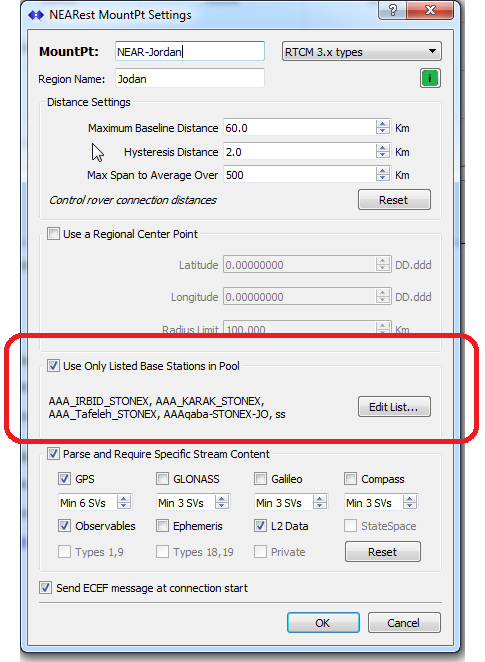
A dialog to edit the list is then presented and completed.
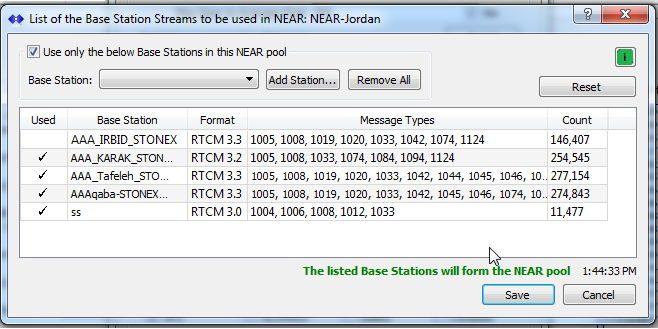
Base Stations are added to the list using the combo drop down. The resulting list is then saved. When the parent dialog is saved, the members of the NEAR pool are recalculated.
Controls
Use Checkbox
The Checkbox enables or disables this feature. When disabled, the last list is kept as a starting point for any new list. When enabled and no list is present, a warning is given and the checkbox is set to disabled.
Combo Box
The primary way to add active Base Stations is by selecting their mountPt name in the Base Station combo box. A tool-tip system in the drop down list provides additional details about each stream to assist in selecting the correct items. As each new Base Station is added, then it appears in the table below along with key details about its content. Base Stations that are actively part of the used pool are shown with a check mark in the Used column.
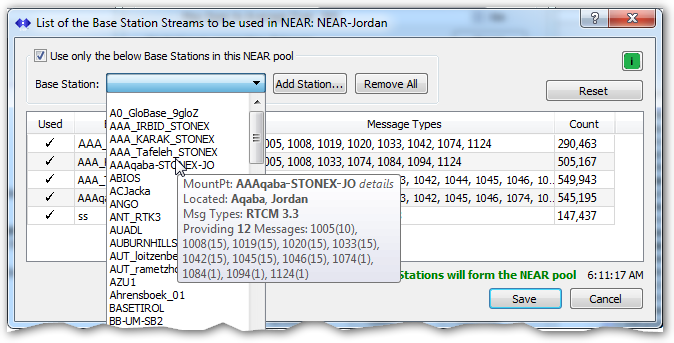
Add Station Button
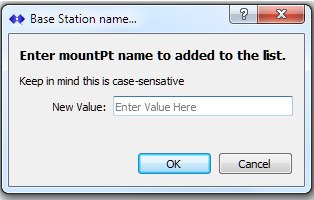
This button is used to add the the name of a Base Station (its mountPt) which is not present at the time. A dialog allows the user to enter a suitable text string. Other than ensuring the string is well formed for a mountPt (various characters are not allowed), there is no further checking to confirm spelling or capitalization is correct – so caution should be used.
Remove All Button
This button is used to reset the string list to an empty state.
Useful Tip: You can also just right-click on any entry to remove only that entry from the list.
Reset Button
This button is used to undo any changes to the string list, restoring it to the original state before the dialog was opened.
And pressing the green “i” icon opens this page in the knowledge base.
The other controls used in the Nearest MountPt Dialog are described here.
