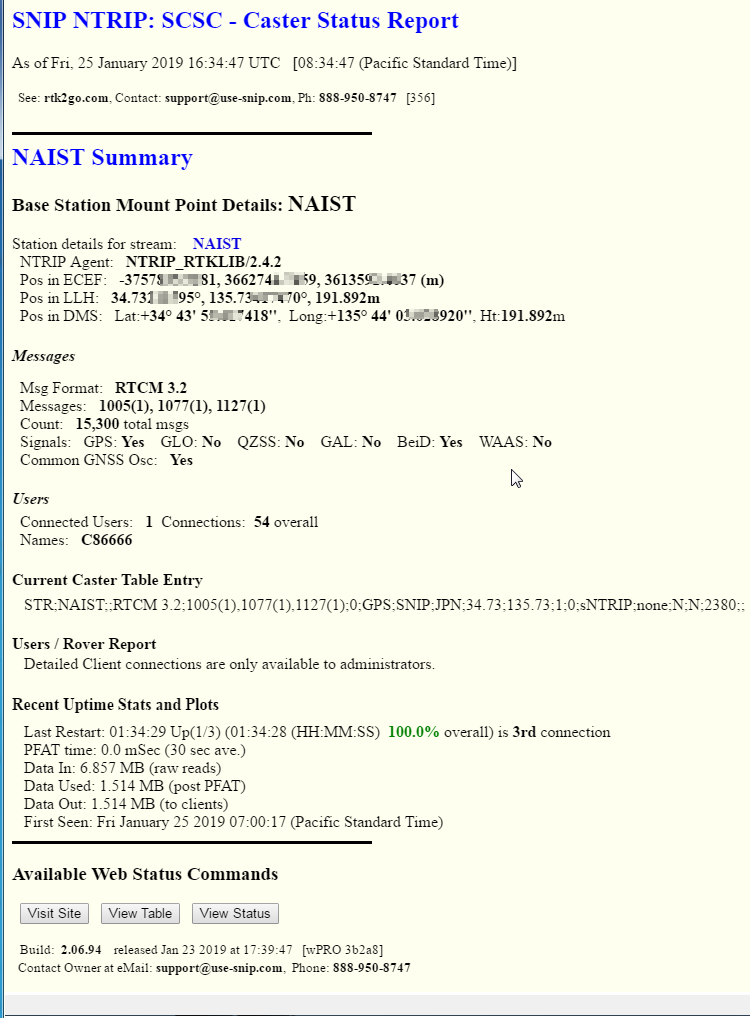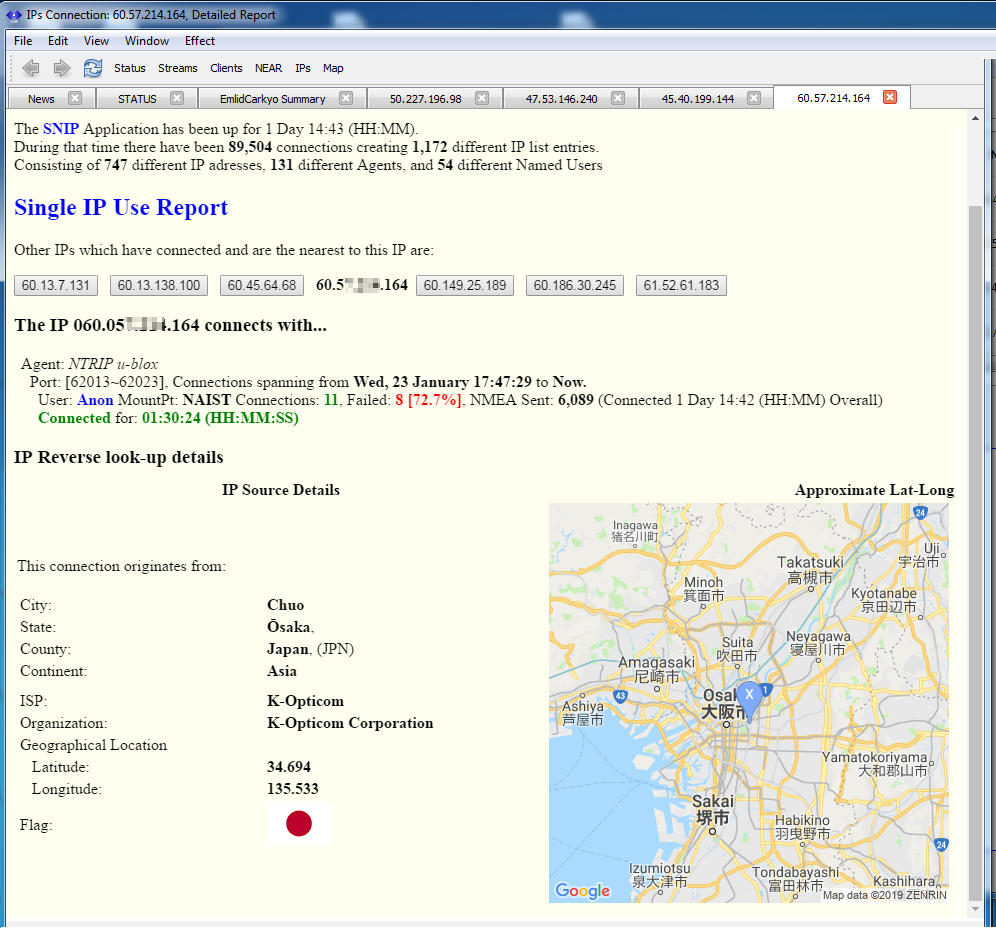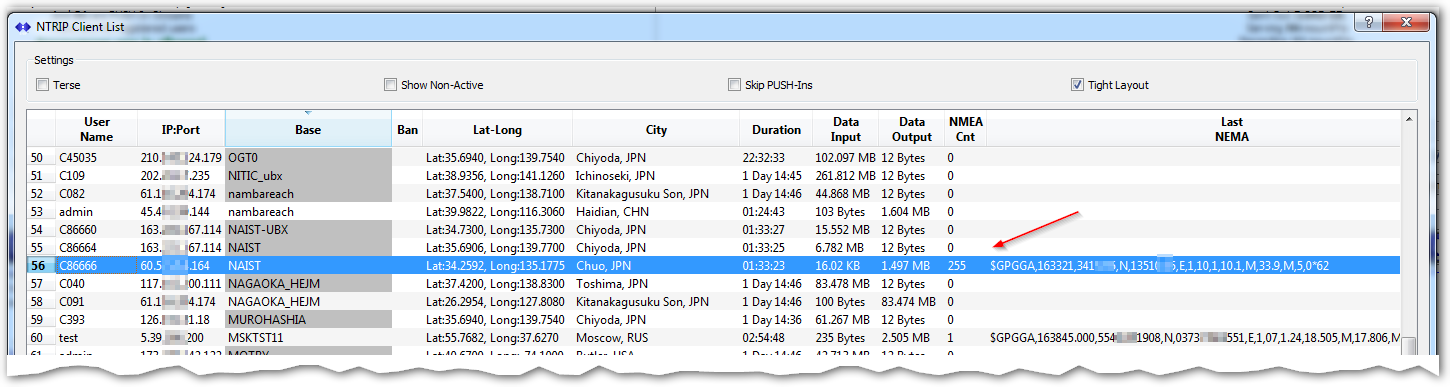One of the most interesting recent improvement to SNIP (in release 2.07) is the extensive use of document linking to move between various data views and reports to explore the connections.
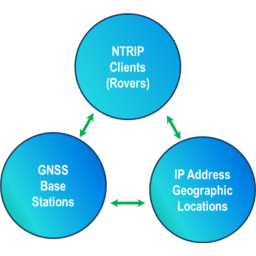
The SNIP operator can easily move between views of the GNSS Base Stations, the NTRIP Client users (or Rovers) and the Internet IP address being used to connect them. Plus, basic background data about each IP address can be displayed to inform the operator in more detail about who is connecting to the SNIP NTRIP Caster. [And some of these report details can be made public for outside end users to view if the SNIP operator enables their use] On top of this is overlaid the connection data SNIP collects for each Base Station and User.
Examples of use
These examples use a mountPt chosen off RTK2go, the details have be obscured to protect privacy.
Click to enlarge any image.
Base Station Links
By clicking on a Base Station name when it appears in the console or in a report, the document viewer will display the then current details about the Base Station including its message types and contents, its precise or general location (which can then be mapped with another click) and a report of its current and past users. This is called a Station Report.
IP Address Links
By clicking on any IP value that appears in the console or in a report, the document viewer will display a summary of the activity which has occurred from that IP address. This includes all the different connection types, and what NTRIP agents (or browsers) have been used to make them. This is called a IP Connection Report.
At the bottom of this report some summary information about the IP value itself is given (the IPS used, the region etc.), as well as a reverse Geo-location lookup report for that IP. [See this article for more details on the Geographic Reverse IP look-up process.]
At the top of this report the nearest IPs with similar value ranges are also displayed. Up to six addresses will be displayed (three above the current IP, three below). This provided a handy way to learn about other nearby connections at the press of a button. For example, in some regions of the world mobile cellular phone NTRIP Clients will connect over a sequence of closely spaced IP values as they change towers (in other parts of the world the IP used is handed off between the towers).
User Links
By clicking on any User Name that appears in the console or in a report or in a dialog (such as the Connected Users Dialog), the document viewer will display a summary of the that users connection activity include what mountPts they have connection, what NTRIP Agents were used, and what IP Addresses were involved. This also works for user connections where no user account name is present (open Casters); simply click on the unique C#### value assigned to the connection. This is called a User Report.
If the resulting report contains multiple IPs (rather than a simple IP report), then the report is formatted into three parts; First all the connected registered users are sorted and listed, then the connected UN-registered users. In a closed caster this second part will be empty. In an open caster, there can be content in both parts. Then, in the 3rd section both types of users, sorted by the IP used, are presented in more detail.
Hint: Use the Ctrl-F in the document viewer to find and highlight text matching any search strings. F3 and shift-F3 can be used to move the selection ahead and backwards.