It is fairly common to edit or to create a PUSH-In reservation when the end user of the reservation (the remote NTRIP Server) is either connected or trying to connect to your SNIP node at the same time. Both parties cannot edit the same data at the same time, and SNIP‘s internal consistency logic will not let two parties use the same identical mountPt.
How do you solve this apparent dilemma? Read on.
Because you do not want to disable any other party using the Caster, or bring the SNIP Caster itself down, you need to simply cease having this one party create a new connection while you make the required edits or changes. Proceed as follows.
- In the PUSH-In tab, un-check the Allow Connections check box. This will not affect any connected users, but is will prevent any new PUSH-In users from connecting. This will be restored as the final step below.
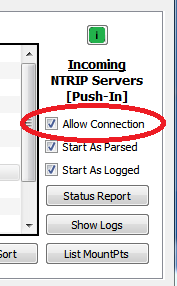
- On slot for the the connected user, right click to bring up the control menu and select the Disconnect menu item. This cleanly disconnects the remote user, who is likely to try and reconnect multiple times during time you are editing (ignore these events, they are harmless). Because the Caster is not accepting connections, these attempts will fail.
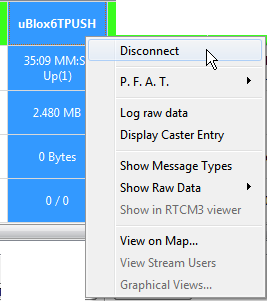
- Select the the stream to be edited from the reservations list and right-click. You can Add or Edit a reservation. You also Remove a connection reservation. Because the connection is not longer active, the prior use of a check box in the list will be removed and it will be re-sorted to its alphabetic order lower in the list, appearing below any active reservations.
 If you attempt to edit an active correction, it will be near the top of the list with a checkbox (to indicate it is active). But as the edit dialog is modal, you will not be able to disconnect the stream while the dialog is open. Go back to step #2 and disconnect the stream first.
If you attempt to edit an active correction, it will be near the top of the list with a checkbox (to indicate it is active). But as the edit dialog is modal, you will not be able to disconnect the stream while the dialog is open. Go back to step #2 and disconnect the stream first. 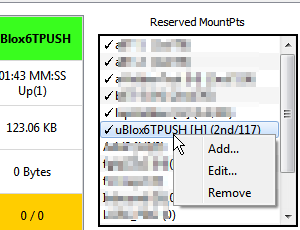
- Now make the changes you need for the PUSH-In reservation in question. Either edit an existing connection or create a new one using the normal dialog boxes.
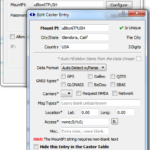
- Once these changes are made, in the PUSH-In tab, re–check the Allow Connections check box. This allows connections to occur again at which time the edits you have made will be used.
- Watch the console log for a few moments longer to ensure that the end user connection works as expected.
That’s all there is to it.
In summary: Stop new PUSH-In connections from occurring, disconnect the user you wish to edit, edit reservation, allow PUSH-In connects to occur again. This does not disconnect or interrupt any users or active connections.
