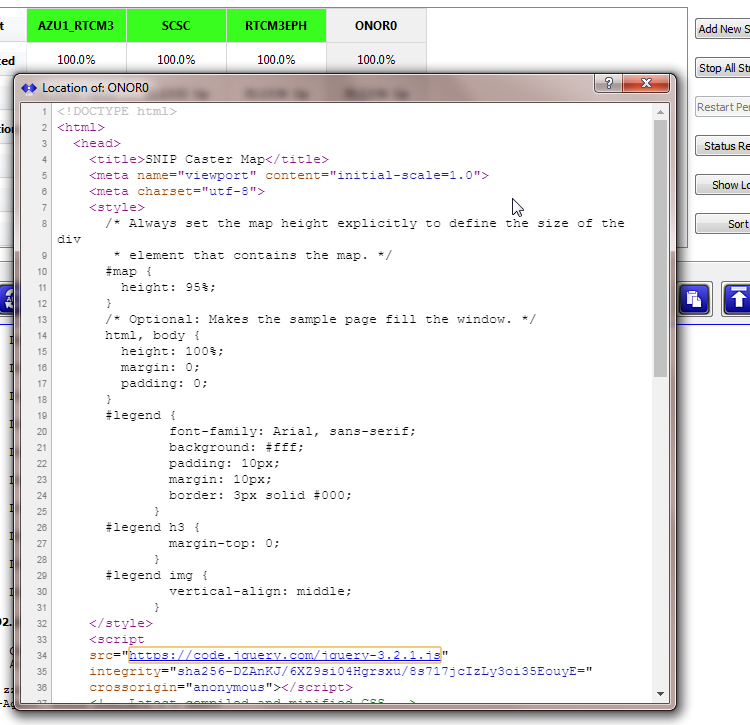Problems with Blank screens when displaying maps
We have had recent reports (March and April of 2018) of a blank screen being displayed when a Google base map is used in SNIP. These issues seem to be limited to those who are running SNIP in a remote virtual Windows machine (remote desktop) and connecting to it using either TeamViewer or Microsoft’s Remote Desktop Protocol (RDP) to the SNIP node. We have had no reports of similar events from any Ubuntu users.
Windows Server 2012 Deployments
Please see this article for details on how to overcome this.
The typical user, when connected by a remote connection, sees a black screen image for the high-resolution content of the maps as shown in the image at right (click to enlarge).
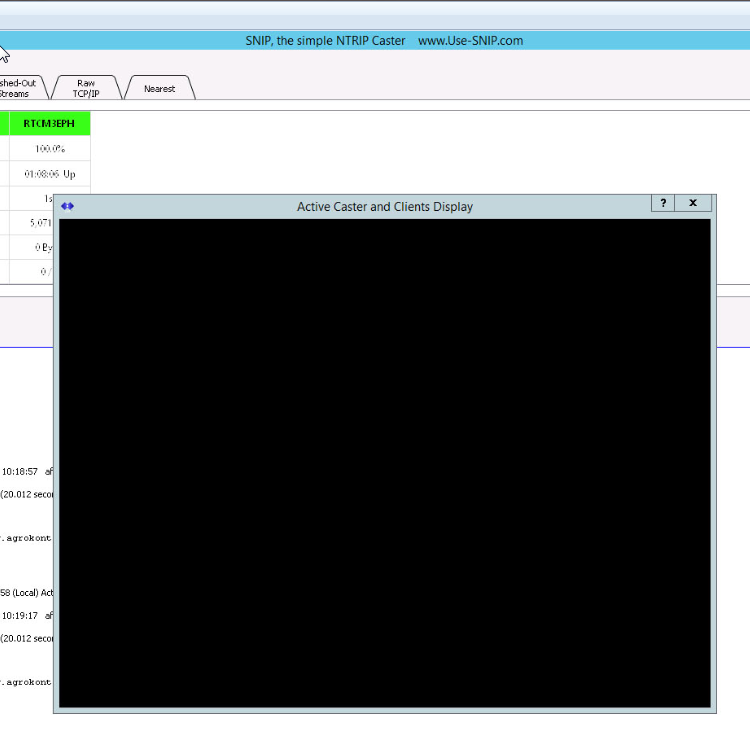 The root cause of this issue seems to be related to problems with the way the high resolution graphics display drivers are handled between the remote machine (the host for SNIP), the user’s local PC, and the connection software used. It also appears that implementation of nvidia drivers between these devices is a related cause. This does not appear to be a SNIP issue, nor an issue which is related to the QtWebEngine, which is the underlying code used to display maps in SNIP.
The root cause of this issue seems to be related to problems with the way the high resolution graphics display drivers are handled between the remote machine (the host for SNIP), the user’s local PC, and the connection software used. It also appears that implementation of nvidia drivers between these devices is a related cause. This does not appear to be a SNIP issue, nor an issue which is related to the QtWebEngine, which is the underlying code used to display maps in SNIP.
Both TeamViewer and Microsoft have issued a number of patches over the past month to address this issue. At this time it does not appear a definitive “cure” has been implemented. It is not known if this issue affects other 3rd party remote connection software.
This article addresses some workaround methods that can be used until the connection software vendors work things out.
Advice
You can confirm that the issue does not affect your machine if you can see a google map displayed by SNIP. Simply select any of the mapping functions (such as menu command Reports -> Map View …) and confirm that any map is displayed.
It appears that this issue is only present with remote connections to a host machine. It appears that remote virtual Windows machines are most often affected by this.
Testing SNIP
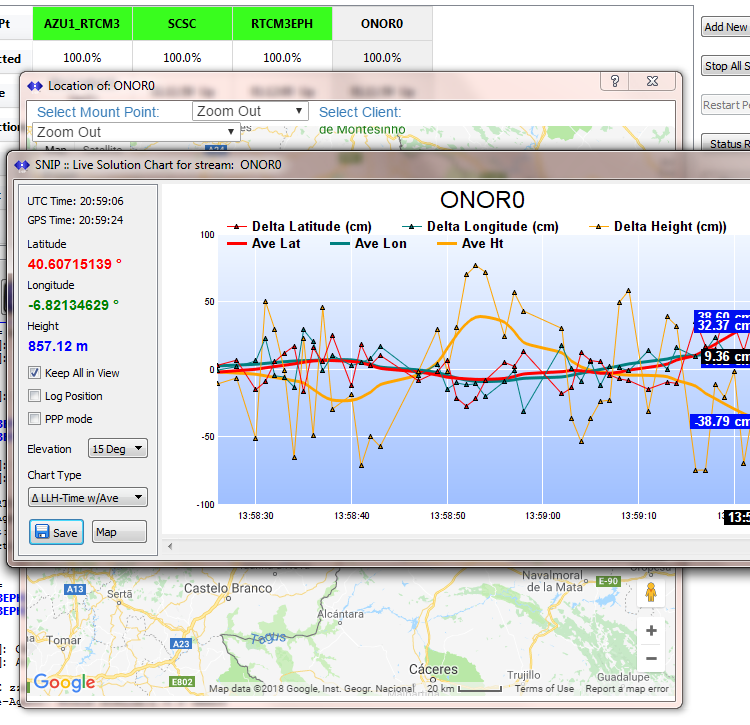 You can confirm that basic graphical displays of charts and other vector line art work by running a navigation filter on any stream on the SNIP machine. [Recall also that to run a navigation filter, the RTCM3EPH stream also must be present to provide orbital data.]
You can confirm that basic graphical displays of charts and other vector line art work by running a navigation filter on any stream on the SNIP machine. [Recall also that to run a navigation filter, the RTCM3EPH stream also must be present to provide orbital data.]
If you observe any of the navigation charts being drawn (even if there is no data present), then SNIP is working and able to render images.
Testing Mapping
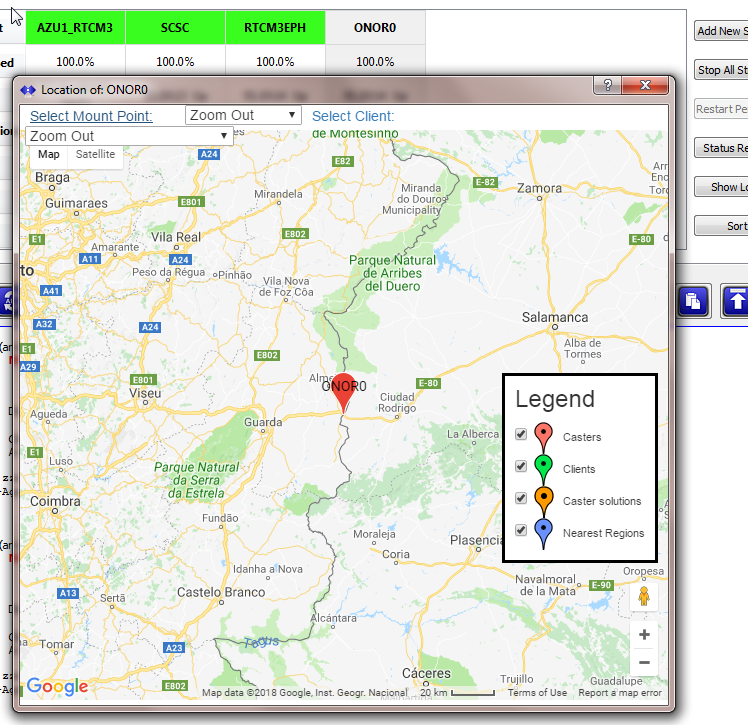 The menu item: Reports -> Map View … will start the QtWebEngine, which will then display the current set of base station streams as points on a Google base map.
The menu item: Reports -> Map View … will start the QtWebEngine, which will then display the current set of base station streams as points on a Google base map.
Any of the different map modes found in SNIP can be used for this test.
Tip: On each Stream’s right-click context menu is the item View on Map… which is an easy way to view the location of a single Base Station on the map.
A typical image is similar to that shown at right.
Testing Mapping, Right Click source
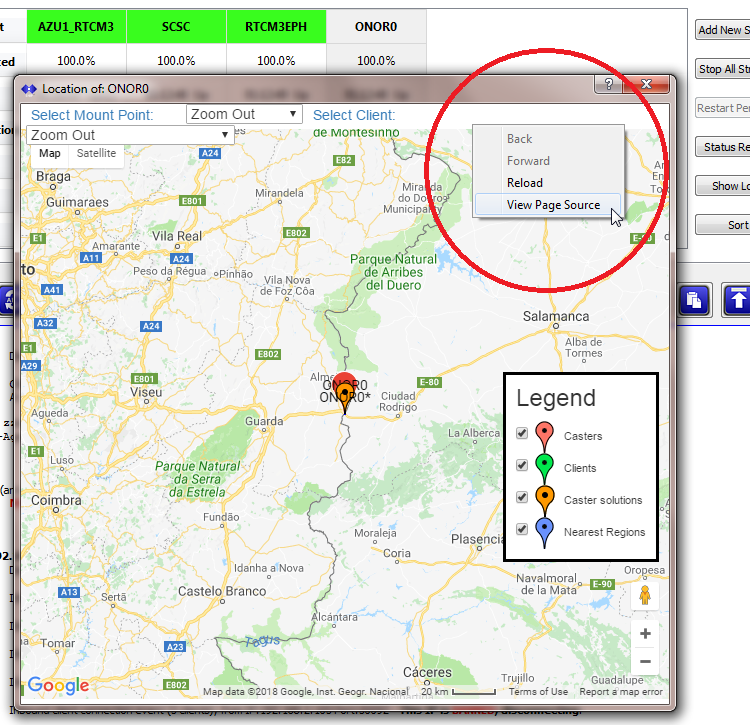 Once the map is displayed (or the black screen in case of problems) right-click on the top edge of the map image window area (where the combo boxes are displayed) and then select “View Page Source”
Once the map is displayed (or the black screen in case of problems) right-click on the top edge of the map image window area (where the combo boxes are displayed) and then select “View Page Source”
If you do not see a drop down menu, be very sure you are clicking near the very top of the window display.
The menu should appear as shown.
The resulting display will show the underlying HTML code in the same window.
This mode of display is similar to the “show source” command found on any web browser.
The display of this listing serves to “prove” that the map is being rendered, but that the image is unable to be transferred to the user’s remote desktop machine.
Changing Screen Resolution
Several web articles state that the root issue is incompatibilities between the display resolution settings used between the machines. [to change this, see Control panel, Appearance, Display, Screen resolution] These articles often go on to state that a lower resolution in the host machine resolves the problem. It is not clear if the issue relates to changes in screen size or to color depth, or both.
If you are affected by this issue, changing to a lower resolution seems to resolve it for some users. At times, a PC reset seems to be needed as well.
Please also be sure you have the most current drives on both machines, both for the remote connection software and the display drivers. The vendor community has been issuing patches to resolve this topic in recent weeks, so keep an eye out for further changes.