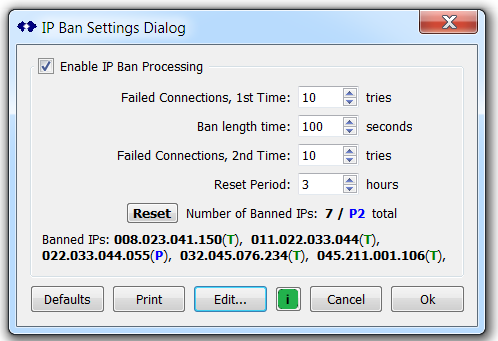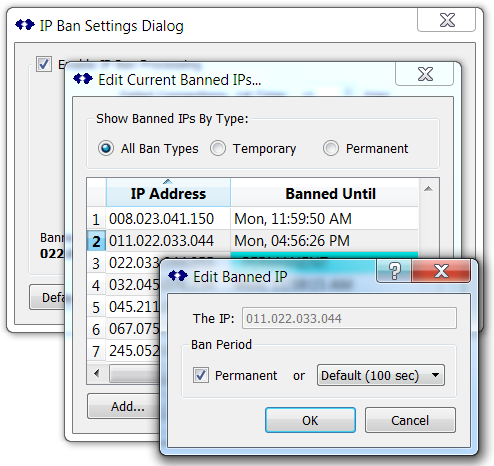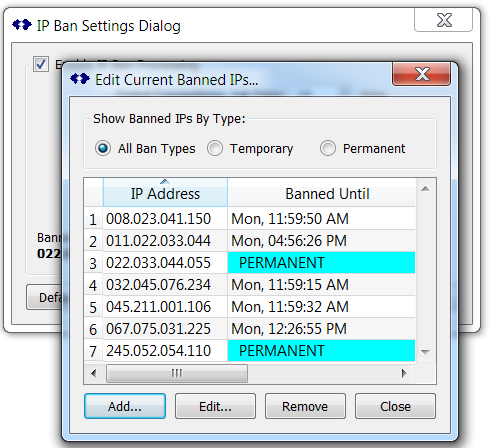This article reviews some of the various advanced controls and settings used by SNIP to ban abusive users. This feature allows you to detect and to block connecting users (remote IPs) who fail to connect to your SNIP Caster node repetitively for long periods of time without success. We call these “abusive IP connections” although the root cause is often simply an ill-configured NTRIP Client attempting to connect.
Note: In prior releases of SNIP, the ability to manage and block IPs after exceeding the thresholds which you have set was not available on the Lite model of SNIP. Now, all models of SNIP have the full set of features in this area. For a summary see this article (link tbd) which provides a fuller discussion about the dialog.
Background
Note: This is the advanced article which deals with editing the blocked list; please be sure to read the simple article for the basics of how this control is used. (or better yet, the newer article found here <-link tbd)
This dialog allows blocking an IP forever from accessing SNIP and selecting a much longer temporary ban periods. Motivations for doing this will vary, including legitimate internet attackers, but it should be considered an extreme measure.
A typical banned dialog looks like the below whenever there blocked/bannedIPs. It should be noted that this SNIP Caster has been set be very low threshold values. This image also shows a mixture of temporary banned IPs (denoted with (T)) and permanently banned ones (shown with (P)).
The various basic controls shown here are all discussed in this article.
In this article we consider how to Add, Edit, or Remove a specific IP entry using the Edit… button.
This is done with a set of nested dialogs which appear over the basic IP Ban Settings Dialog as shown below.
The Edit… Button
When pressed this button displayed a list of currently banned IPs which can be further edited. This button is disabled in the Lite and Basic models of SNIP. When pressed, a list of the current IPs is presented showing the point of time in the future when their banned periods will lapse. IPs which are permanently banned are denoted.
To operate on an entry to edit it or remove it, you must first select it.
Add / Edit Buttons
Pressing one of these button brings ups up an editing window as shown.
If the Edit… button was pressed, the IP value may not be changed, only the time period.
If the Add… button was pressed, the IP value may be entered as well as the time period.
IP Values:
Enter the IP in the normal format of: x.x.x.x Leading zeros are not required.
If you wish to block the entire sub net (the final digit for 256 nearby IPs) enter the value in the form: x.x.x.*
Time Values:
The time period is measured from the current time and the drop down allows selecting from a range of values spanning from minutes to several weeks. If the Permanent button is checked, the selected IP will banned from connecting forever.
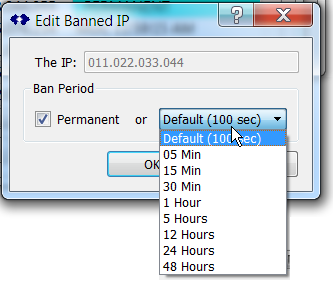 Remove Button
Remove Button
The Remove button is used to remove the selected item from the list.
Close Button
The Close button is used exit the dialog.