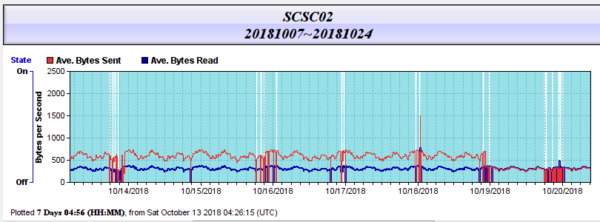This article provides instructions to completely Back-Up all critical settings and logs used by the SNIP NTRIP Caster.
From SNIP Rev 3.01 onward all models (even Lite) now provide a built-in one click Back-Up service. Click the menu item Misc ⇒ Back-Up Settings ⇒ Back-Up Now and a ZIP file with all the below key files will be created for you. Use this feature to create a Back-Up on demand. There is also Back-Up Services Plug-In that creates periodic and automatic Back-Ups at the rate you select. The resulting ZIP files can be sent off-site by way of eMail, FTP transfer, or to you own private secure cloud service storage. See the Back-Up Services Plug-In for purchase details.
To make a complete backup of all settings
There are ten key ‘settings’ files you should back up periodically in order to save every settings and usage detail, plus of course all the log files that are created every day/week.
The key setting files are as follows, and their default install paths are also shown
- C:\Users\<UserName>\AppData\Roaming\SCSC\simpleNTRIP.ini
This file holds all the various setting used by SNIP; note that it is placed in a ‘hidden’ folder based on the user name. [You can make such folders visible on your machine with the View tab of the Folders and Search Options dialog,] - C:\Program Files (x86)\SNIP\SNIP\bin\license.dat
This file holds the encoded license file which is node locked to the machine. It is used to enable various SNIP features. This file is decommissioned and recreated when the license is moved to another machine. It can only be used on the machine for which it was created. - C:\Program Files (x86)\SNIP\SNIP\bin\reservations
This file holds all the various setting used for PUSH_In reservations (NTRIP Servers), and is often updated when running to reflect current usage details. - C:\Program Files (x86)\SNIP\SNIP\bin\FileList.ini
This file holds a list of data files created by SNIP and their status, such as if they are to be compressed and/or have been transferred to a remote machine using FTP. The files listed are mostly the data logs from Base Stations you are recording, but also include the Back-Up ZIP files is they are being transfers by FTP. - C:\Program Files (x86)\SNIP\SNIP\bin\NtripUserAccounts.ini
This file holds the list of all users (NTRIP Client accounts) who have user accounts created for the Caster. All the user restrictions and any final time of use restrictions are kept in this file. - C:\Program Files (x86)\SNIP\SNIP\bin\ NtripCustomerAccounts.ini
This file holds the list of all customer accounts who ‘own’ the user accounts on the Caster. Contact details (phone, email, etc.), as well as billing details are kept in this file. [For a summary of the key differences between users and customers, please see this article.] - C:\Program Files (x86)\SNIP\SNIP\bin\RunCounts.dat
This file holds various current and historical logging counts for your machine covering periods from the past few hours to several years of operation. It is updated often and is used in various system wide charts and reports. - C:\Program Files (x86)\SNIP\SNIP\bin\data\Console_YYMMDD_00.cvs
This file holds the console log for the date given in the file name, see below for further details. If you have selected another path to save these files, SNIP will retrieve it when making a Back-Up. - C:\Program Files (x86)\SNIP\SNIP\bin\data\WklyConnections_YYMMDD_00.cvs
This file holds a summary of the Caster the connection events for the date given in the file name, see below for further details. If you have selected another path to save these files, SNIP will retrieve it when making a Back-Up. - C:\Program Files (x86)\SNIP\SNIP\bin\data\AVL_log_YYMMDD_00.cvs
This file holds a summary of all users (NTRIP Clients) reported NMEA $GGA locations in the AVL tab for the date given in the file name, see below for further details. It will only be present if you are recording an AVL log file. If you have selected another path to save these files, SNIP will retrieve it when making a Back-Up.
Note that not all of these files will exist on every SNIP deployment.
These files allow the complete restoration a SNIP Caster to a prior state.
Please do not try to edit these files by hand, as it is easy to damage them and there are a few hidden consistency tests to avoid abuse.
To Make a backup of Event Logs
SNIP keeps connection event logs on a daily and weekly basis. These files are kept alongside the raw base station data files. The Back-Up service will capture these files as well. Typically the prior two such files are captured in the Back-Up process.
The data streams from Base Stations and the running log of SNIP events are placed in the /data folder. This folder is wherever you elect put it. Use the menu Misc ⇒ Data File Settings… to display the dialog and the current path. Note that this is also the dialog that sets the remote FTP location to be used.
Because the file collection can become very large, it is typically not backed up but is stored on a separate hard drive with large capacity. The default location is: C:\Program Files (x86)\SNIP\SNIP\bin\data\ You may receive periodic console ‘nag’ messages urging you to clean up this folder when its size and contents become large. As a general best practice, keep the folder contents under a few thousand files.
Within this folder are also found the SNIP event logs. The raw data logs from any Base Station mountPt are here as well as the daily and weekly connection logs in a folder within the data folder marked /SNIPlogs
The event log file names use the following three formats:
- Console_YYMMDD_00.cvs or Console_YYMMDD_12.cvs
These files (a new file every 12 hours) hold connection and periodic log events for Clients and Data Streams. - AVL_log_YYMMDD_00.csv or AVL_log_YYMMDD_12.csv
These files (a new file every 12 hours) hold NMEA-183 $GGA data used for AVL tracking of connected users. These files may not be present on all models of SNIP. - WklyConnections_YY_WK.csv
These files (one per week) hold connection event summaries for Clients and Data Streams.
Because these are simple comma separated value files (CSV), they can be opened and read by many 3rd party programs such as Excel or Notepad.
Where the current data is striped into the file name using this format:
- YY – The current year, example: 2018 = 18
- MM – The current Month, example: January = 01
- DD – The current Day of the month, example: 01~31
- WK – The current week of the year, as used in GPS time numbering, example: 01~52
The data in the log file is used to produce the Base Station reports and charts on one or more prior week operational states, such as the one shown below. The number of prior weeks that can be plotted ranges from one to over 3 years.
[Aside: The data kept in the file RunCounts.dat overlaps and compliments the above weekly log data files. The run counts file in in an ASCII CSV format, but should not be edited. While the above daily and weekly logs provide a detailed event by event summary style; the run counts file provides various summary counts of key event types occurring over a defined period of time (e.g. the number of new user connections over 5 minute period shown for the past 72 hours). The event log files are written out periodically as they occur, changing to a new file name when needed. The RunCounts.dat file is updated and kept in memory, only being fully written out every few hours. Only the single file is used for all data.
The data in the run counts file is used to produce a number of different System-wide reports and charts.
The Safety Backup
There is also a user safety feature that if a copy of SNIP starts up and cannot find the license.dat file AND it also sees an existing simpleNTRIP.ini file with contents, it will make a backup copy of that file before going into the “Evaluation” mode (its normal behavior when no license is found).
This can occur when the SNIP program has been moved to a new location on the host machine. Some operators prefer to install upgrade revisions of SNIP each into its own folder. If they failed to copy the above files into this folder, before stating the new copy of SNIP, content in the simpleNTRIP.ini file could be reduced when SNIP presumed it was an evaluation use. This logic prevents such a loss.
In the Event of a machine failure:
You can transfer the SNIP license file to another machine by UN-installing the current license and key and moving that key to the new machine. If the machine is destroyed, SNIP support staff can invalidate the old key to prevent abuse and provide you with another key to create a new license.
See this link:
https://www.use-snip.com/kb/knowledge-base/moving-your-snip-installation-to-another-machine/
When you initially downloaded and/or purchased SNIP, a user account was also created for you, using the email you downloaded with. This can be used to re-download SNIP, to see your download and installation histories, and to recover your purchased keys. It can also be used to purchase additional slot licenses or other services. Need to recover you log-in credentials, see this article.