This article covers the Back-Up features used in SNIP to perform automatically scheduled Back-Ups of all the key logs and settings.
General Back-UP Features
All models of SNIP can manually create a current Back-Up using the Back-Up Now command. And all models can also restore (unpack) a prior backup with the Restore a prior Back-Up command. The general use of these two commands is covered in this article. A summary of the various key files which are part of the Back-Up process can be found in this article.
First Time Use? Read this article.
Beyond the above, SNIP deployments with an active Back-Up Services Plug In has some additional features which are described below. Chief among these is the ability to schedule the Back-Up to occur at predetermined intervals, and to have the resulting ZIP file automatically sent off-site for greater disaster recovery protection. Details on purchasing the Back-Up Services Plug In can be found here.
All of the Back-Up control can be found in the Misc menu, in a section marked Backup Settings. When there is not an active Back-Up Services Plug In, some of these items are disabled.
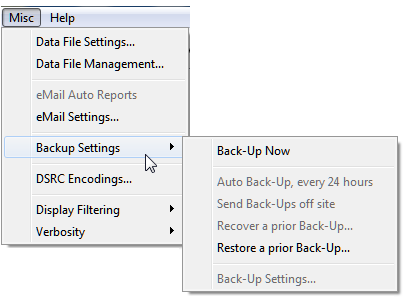
When an active Back-Up Services Plug In is present, these menu items are active and show the currently set values. In the example below, a Back-Up is automatically being run every 72 hours and the resulting ZIP file is being sent offsite to a remote receiver.
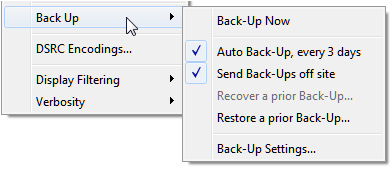
Back-Up Settings
The final menu item, Back-Up Settings… is used to bring up a general setting dialog for the Back-Up process. The controls of this dialog are described below. Like other SNIP dialogs, tool-tips associated with each control provide further usage hints.
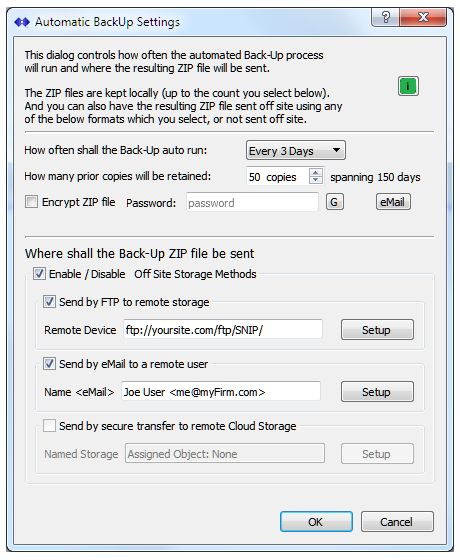
Back-Up Run Interval
The combo box allows the operator to select how often the automatic Back-Up process is triggered. Rates include: daily, every 2nd day, 3rd day, 4th day, 5th day, 6th day, weekly, 2 weeks, 3 weeks, 4 weeks and never. Selecting never disables the auto run process, but whenever a Back-Up is manually run, the current off-site transfer is still run.
Prior Copies
SNIP will manage the number of prior Back-Up ZIP files kept based on the number selected. Any older files in excess of the selected value will be deleted when the next Back-Up process runs. The number selected times the current run interval is used to display how ‘far back’ the oldest kept Back-Up file represents. [The file naming pattern is described is this article.]
Encryption Use
When Encrypt ZIP File is checked, the Back-Up ZIP files can be encrypted with the password you provide. The “G” button will generate a random password for you. The entire Back-Up file (with 6~12 files inside it) is then encrypted with the password and renamed by appending “P” to its time stamped file name. The process used is the industry standard ZIP format. SNIP can unZIP these, as can any common ZIP utility tool (if the password is provided).
CAUTION: Keep a record of the password(s) you create. SNIP support staff cannot recover this for you.
eMail Settings
The eMail button will mail the current settings (including the any password) to the designated eMail account you enter. This is a good way to document for your records when your change the password value. [You must have an active eMail Services Plug-In to use this feature]
Sending the ZIP file offset
Every time the Back-Up process is run a new ZIP file is created. These files are saved to wherever you have set the Data file path (see the menu Misc ⇒ Data File Settings to set this value).
As a best practice, these files need to be moved to some form of safe storage outside of the SNIP host environment. At this time the Back-Up process provide automated two method to support this. [A 3rd remains in development]
When the check box Enable / Disable Off Site Storage Methods is checked, then whichever of the below is checked (and setup) will be used to send the ZIP file offsite. Aside; you can checks multiple methods.
FTP Transfers
The Back-Up FTP process uses the same FTP transfer settings used to save Base Station logs. The Back-Up is enqueued and sent in the same way. If the FTP repository location you use for Base Station logs is itself not secure, then you should password protect the Back-Up files to prevent other from seeing various account details.
eMail Transfer
The Back-Up eMail process uses the eMail account from the active eMail Services Plug-In. The Back-Up ZIP is sent as an attachment to the eMail you have set during the setup process and long with a simple message. It is common to set the destination eMail to be the default Caster contact email, but any valid eMail may be used.
Secure Cloud Transfers
This is a pending feature still in development and which is is not at this time released for use.
