This article covers how to Back-Up all the critical setting of your SNIP installation.
Auto Back-UP Use
SNIP provides a one-click method to Back-Up up all the critical settings for your Caster. Simply use the menu item below to perform a full Back-Up.
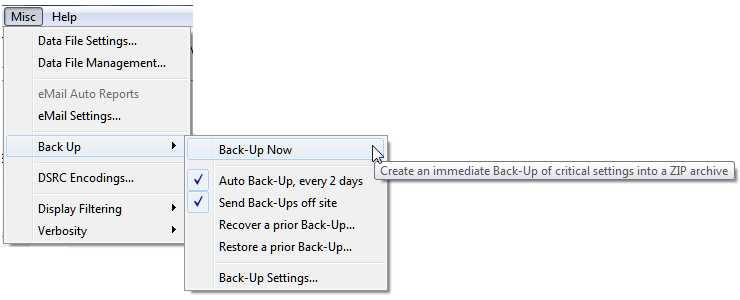
This will cause a ZIP file to be created with various settings, logs, user accounts, etc. and placed into your current SNIP data folder in a directory marked /SNIPbackups. A complete list of the files saved can be found in this article. A log file is included with the ZIP (log.html) that contains instructions on where each of the files was taken from and serves as a guide to restoring all or part of the your SNIP configuration.
The resulting ZIP file is date and time stamped. The file naming format used is
“/SNIP_xxxxx_BkUp_YYYY-MM-DD-HHMM.zip”
Where xxxxx is taken from your SNIP lic key, YYYY is the current year, MM is the month, DD is the day, HH is the hour and MM is the minute (in the local time zone). An example file from April 23rd 2021 would be: SNIP_1x3g9_BkUp_2021-04-23-0403.zip
The most recent ten files are kept by default (this number can be adjusted in the Back-Up Setting dialog). Older file are deleted automatically when a new file is created.
If you have an active Back-Up Service Plug-In (see this page for purchase details), then the Back-Up process can be scheduled to run automatically at predetermined time intervals (e.g. daily, every 3rd day, weekly, etc.). You can determine how many prior files are to be kept locally. You can password protect the resulting ZIP file. And most importantly; you can have the final ZIP file sent offsite for greater disaster recovery protection. Two methods of off-site transfer are supported at this time: by eMail (requires an active eMail services Plug-In) and by FTP transfer to whatever location you care to use (FTP is available in all models of SNIP).
On Shutdown
When SNIP is being shutdown, you are also presented with the option to make a Back-Up at that time. If selected, the Back-Up process is performed before SNIP is closed.

Restoring
The menu item Misc ⇒ Back Up ⇒ Restore a prior Back-Up… can be used to Un-Zip a selected file. The selected file is then unzipped and placed into a folder marked /SNIPbackups/restore. If the file was created with a password, that password must be supplied to unzip it (password protection as well as a variety of other features are only available when the Back-Up Service Plug-In is active). These files can also be unzipped by any generic ZIP utility as well.
