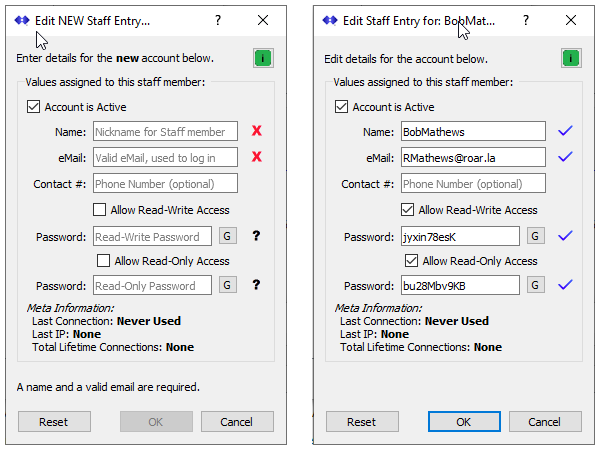This article describes how to add or edit Staff Accounts in the SNIP NTRIP Caster. A summary of Staff Accounts can be found here.
Staff Accounts are created and edited from within the Edit a Customer Entry dialog. Editing the Staff is accomplished by pressing the Staff Accounts button. [This dialog is reached using the menu command Setup ⇒ Manage Customer Accounts…]
When pressed, a dialog listing the current staff is then presented. From this dialog the staff entries can be edited, created, and removed using the buttons Edit… Add an Entry… and Remove in the normal way.
Note: Changes made in the dialog Edit a Customer Entry are not immediately saved when the dialog itself is saved. They are only saved to the permanent storage when BOTH the parent dialog (the Staff Accounts Dialog) and it’s parent dialog (the Edit Customer Dialog) are saved. This is one of the few multiple modal dialogs used in SNIP.
Below are two representative Staff entries, the one on the left is a new Staff entry without any content, while the one of the right is completed with suitable and has acceptable content to be saved.
The icons displayed on the right side (the check box, the X, and the question mark) are used to indicate the validity of the textual entry to the left. The question mark icon is used in cases where only partial input is present and should be read as “this input may be valid, depending on further input received” Hover the mouse over each icon to see a tool tip with any problems found and advice on how to correct it.
When all the required fields have valid entries, the OK button is enabled and the Staff Account can then be saved. The Cancel button closes the dialog with no changes made. The Reset button restores all entries to the text initially shown.
If the Staff entry has been used in the past, the date and time of the last connection is shown along with the IP from which the connection came. A count of all connections from the creation of the entry is also shown.
Entering the Details
The Account is Active checkbox is a master on/off switch for this Staff Account. When UNchecked the account cannot be used.
The Name is a required short name which is used in various reports to identify and greet this staff member. It must be one word (no white space) and it MUST be UNIQUE within the scope of that Customer (that realm).
The eMail requires a valid email that is used to uniquely identify the Staff Account when logging into the Web API and for sending emails. The email used must be valid (well-formed) and UNIQUE within the scope of the current Customer (realm). Comparison of emails to ensure uniqueness is not case sensitive, so the following are all considered to be the same email: Me@gmail.com, me@Gmail.com, me@GMAIL.COM [Aside: The same email can be used as a staff entry in another Customer if desired.]
The Contact# is an optional field used to hold a phone number for the Staff member.
The Allow Read-Write Access checkbox is a master on/off switch for this Staff Account to access the Web API using read-write privileges. When checked, and when the Staffer has logged in with the correct email, realm, and the password value below, access is granted to the same read-write commands the Customer account is allowed to use. Such a connection can edit and change basic User Account details for users owned by the Customer, such as resetting passwords. When Unchecked, the staff account cannot access the Web API using read-write privileges.
The Password under this is used for read-write privileges. A valid password must be at least 4 characters in length, and have no white space. The “G” button (generate) can be used to create a unique password. If there is no valid password present when the dialog is saved, the Allow Read-Write Access checkbox will be set as Unchecked.
The Allow Read-Only Access checkbox is a master on/off switch for this Staff Account to access the Web API using read-only privileges. When checked, and when the Staffer has logged in with the correct email, realm, and the password value below, access is granted to the read-only commands the Customer account is allowed to use. Such a connection can NOT edit and change basic User Account details for users owned by the Customer. It can however see various details such as user account passwords. When Unchecked, the staff account cannot access the Web API using read-only privileges.
The Password under this is used for read-only privileges. A valid password must be at least 4 characters in length, and have no white space. The “G” button (generate) can be used to create a unique password. If there is no valid password present when the dialog is saved, the Allow Read-Only Access checkbox will be set as Unchecked.
Note that the fundamental purpose of a Staff account is to give Web access to the staffer, so at least one of these two check boxes would normally be checked.
Using Staff Accounts on the Web
Using a Staff Account with the Web API log-in process is the same as for the Customer Account or for the Admin account. The Staff account logs in with its assigned email as the name, the Customer nickname as the “realm” and the correct password. See this article for further details.