Just right click on the stream, then select Disconnect or Remove.
New users have asked how to remove a Base Station data stream. When an Evaluation copy of SNIP is registered as Lite, the number of allowed streams (slots) is reduced to three, often bringing this issue to the forefront.
The most common reason this arises is when the user wishes to replace one of the “default” streams with one of their own. Fresh out of the box, SNIP installs some representative data streams to show the new user how it all works. You can (and should) change these as you see fit. Users often then immediately add a serial stream for the local GNSS device they have and proceed to evaluate SNIP for their own needs.
An Evaluation copy of SNIP system allows up to 8 streams (or slots) at once. This is also the number allowed by a Basic License. If the user elects to register SNIP using the free Lite License, the number of the allowed streams is reduced to only three (and several key features are also disabled). Of course we prefer that users elect to purchase a Basic or Pro License for SNIP, as sales fund our payroll, further development, and maintenance.
How to Remove a Stream
All streams, regardless of the connection type, have a right-click context menu. As shown below, all streams (except the NEAR type) have a “Disconnect” menu item.
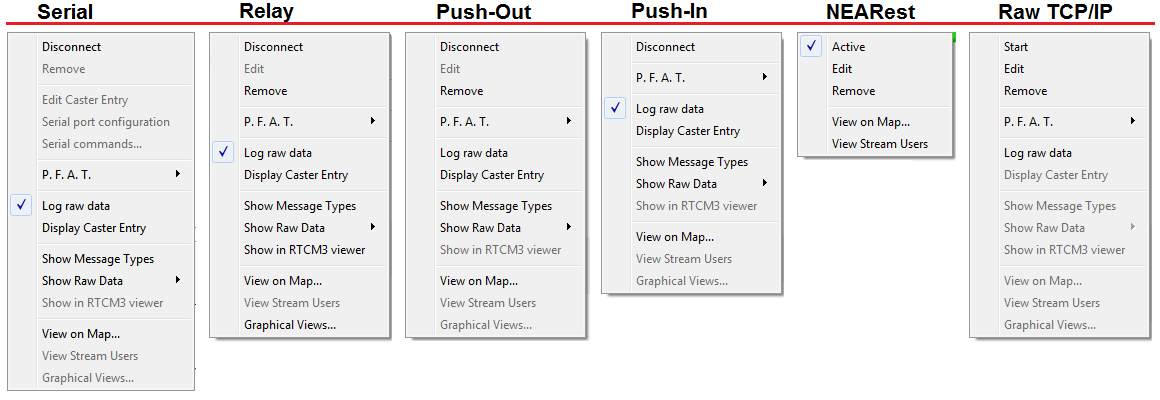
To remove (or to edit) an active stream, you must first select Disconnect. When selected, the stream is shut down in an orderly manner and any clients are disconnected (any NEAR users are assigned to the next best data source).
The (now inactive) stream can then be removed by selecting the “Remove” menu item. The stream will be removed. There is no “undo” command.
Removing a stream frees its slot to be reused by another stream. You can then create a new stream in whichever tab supports the stream type you require.
You can also see the number of slots that are unused on your License in the About box as well (menu item Help → About). Additional slot Licenses can be purchased at any time and added to your current SNIP License, see the pricing page under Add-on Licenses for additional details.
How do I register
Please see this article.
How do I tell if I am registered
Please see this article.
