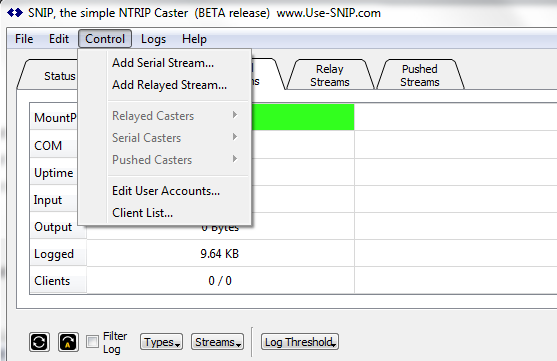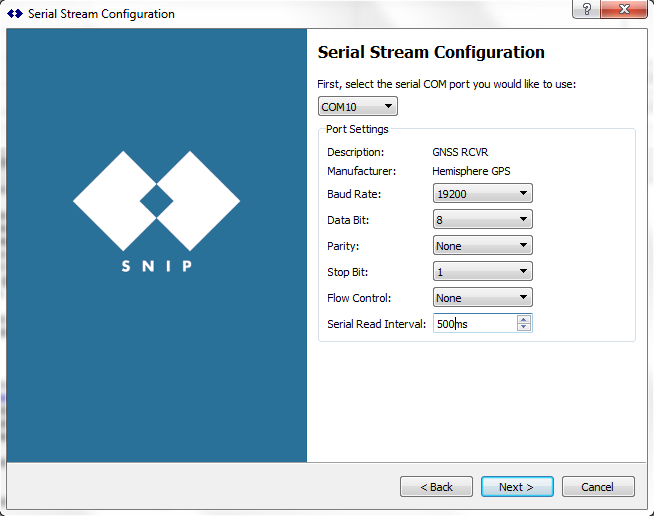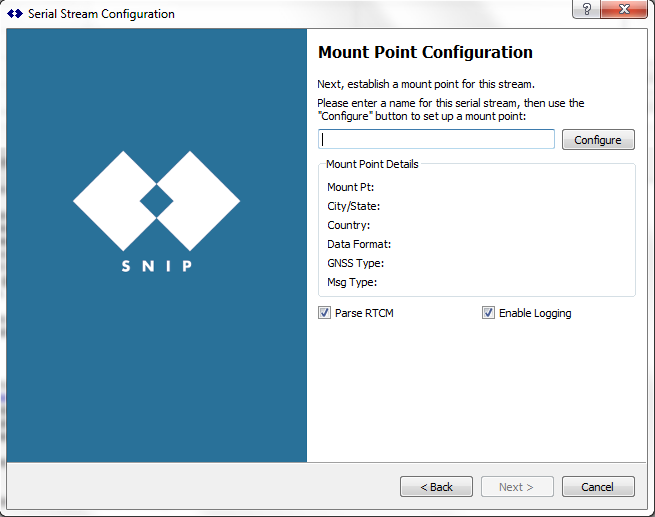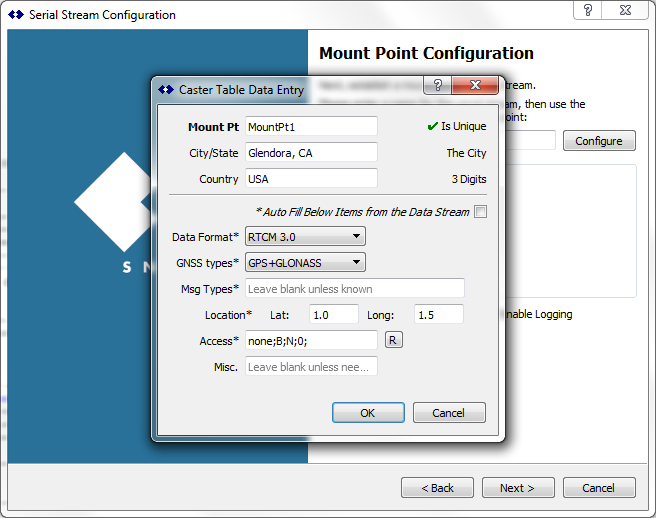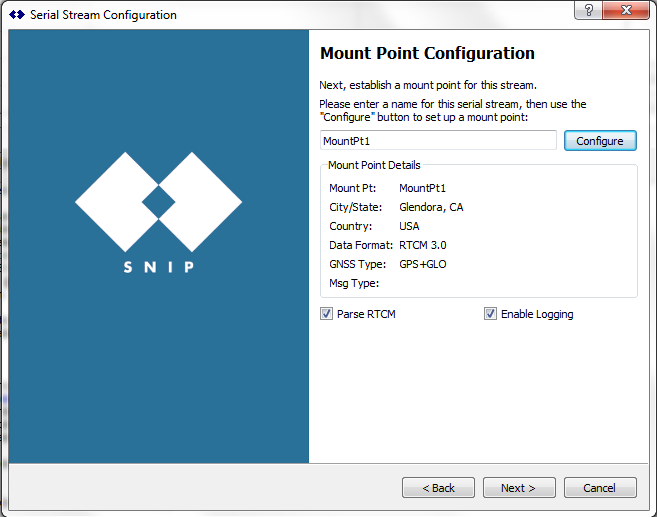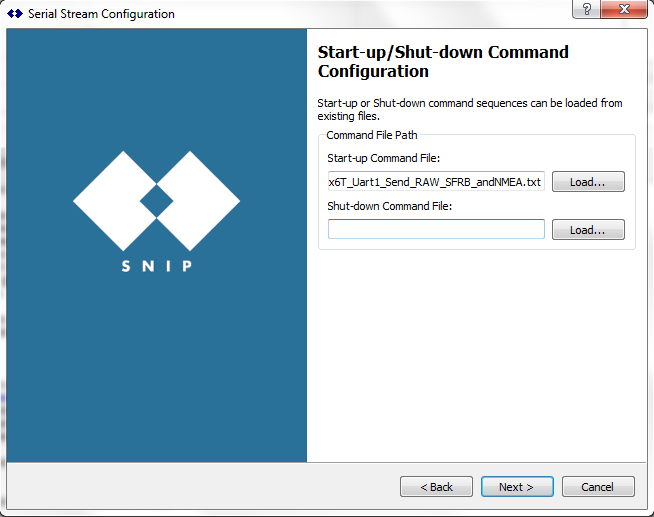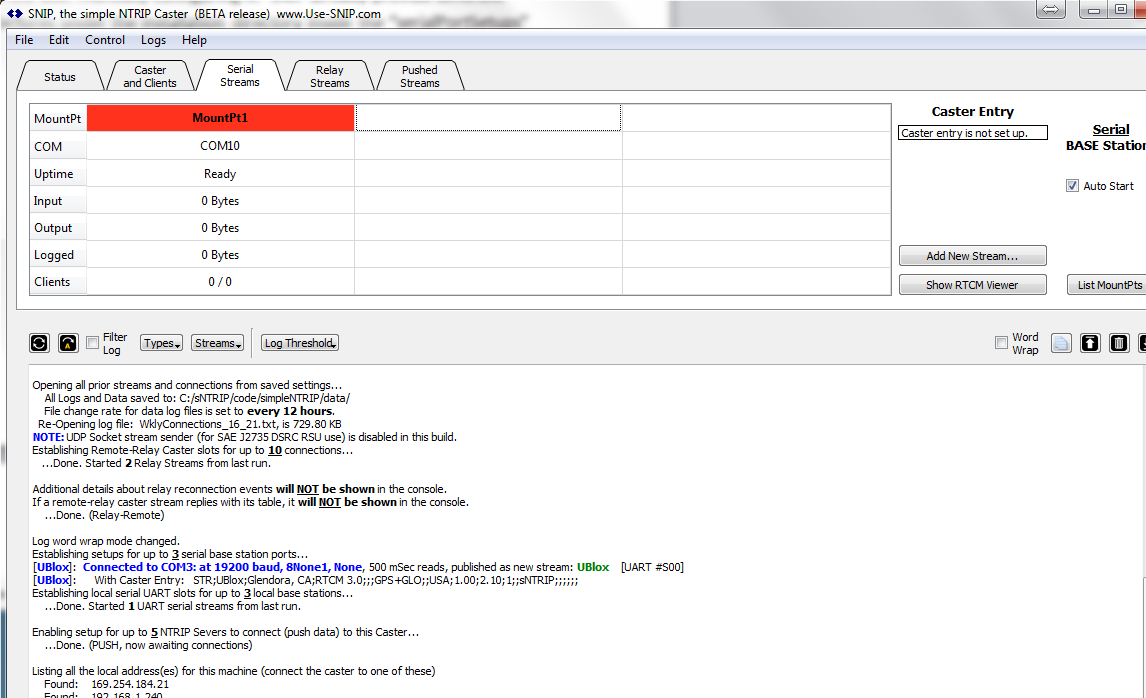The serial stream configuration wizard provides a simple step-by-step method to add a new serial data stream to your SNIP Caster. This guide will give an overview of each step in the stream configuration in the wizard.
Getting started:
The serial stream configuration wizard can be located under the menu item “Control->Add Serial Stream…”
The first step is to configure the serial port of the data source. Make sure a GPS data source is connected to your PC via serial connection, then select appropriate settings to make sure data can be read.
In the next page, the user can create a mount point for the serial stream. The mount point will be the access point where other clients or casters can connect.
Click on the “Configure” button, and a dialog will appear to allow the user to further configure the details of the mount point.
The Start-up/Shut-down command configuration page allows the user to select a text file that contains a command sequence to configure the GPS device before the serial stream is started or shut down. This is useful as the script will automatically configure the device into the desired state without the need for the user to manually configure it. SNIP already provides different scripts for several manufacturers under the installation directory inside the “serialPortSetups” folder.
Once the setup is completed, the serial stream will be added to the serial stream table, and the user is now free to start the data stream.